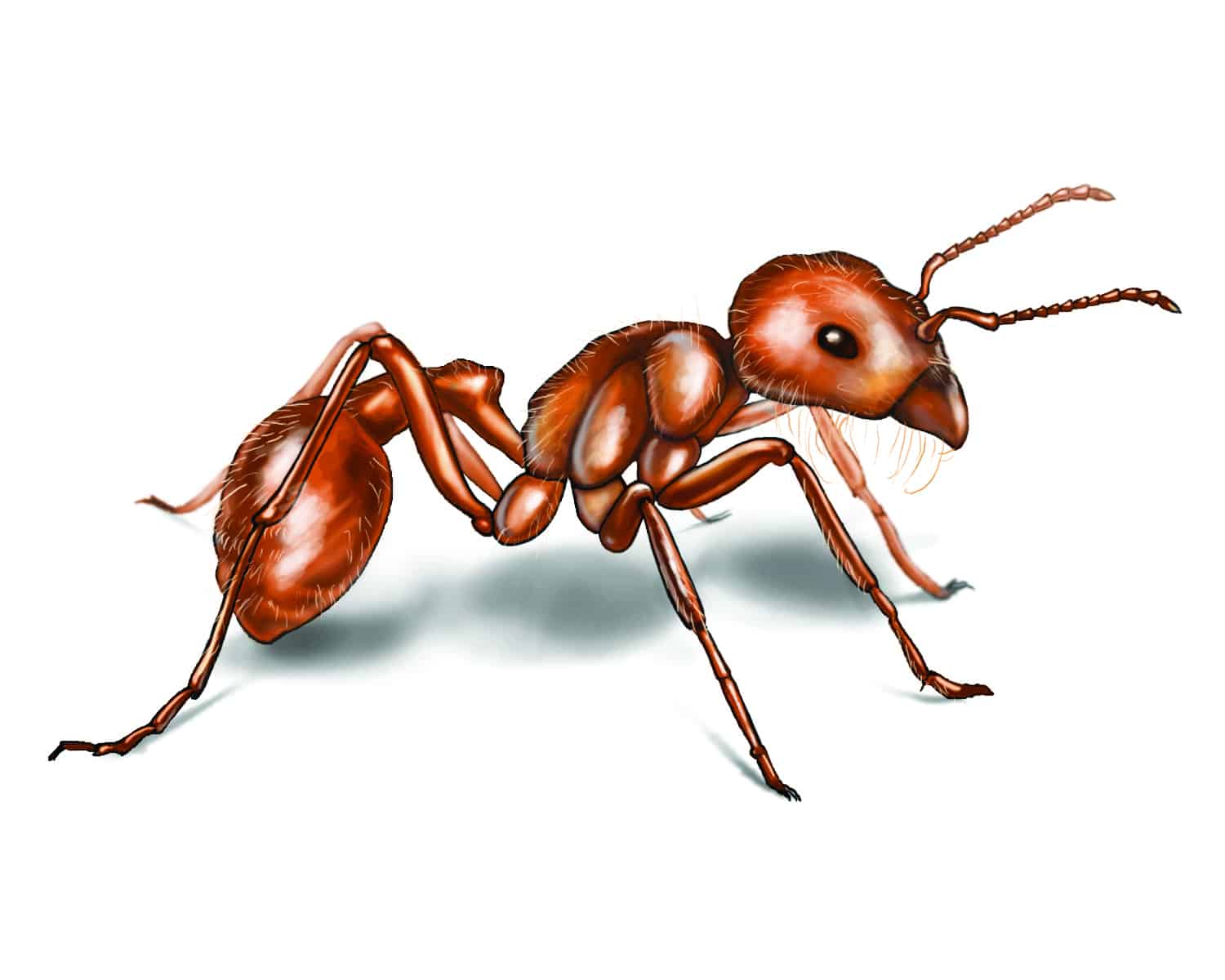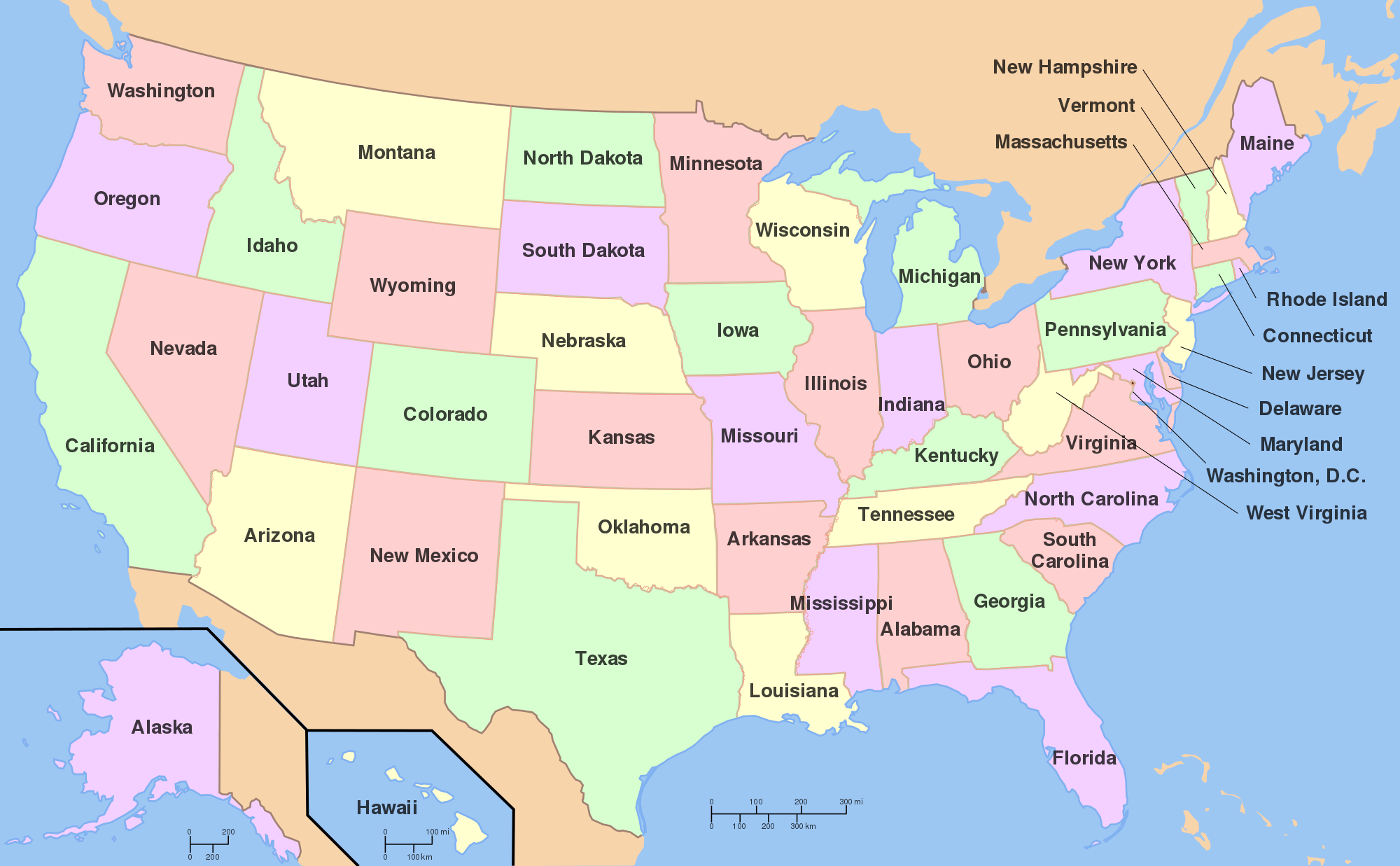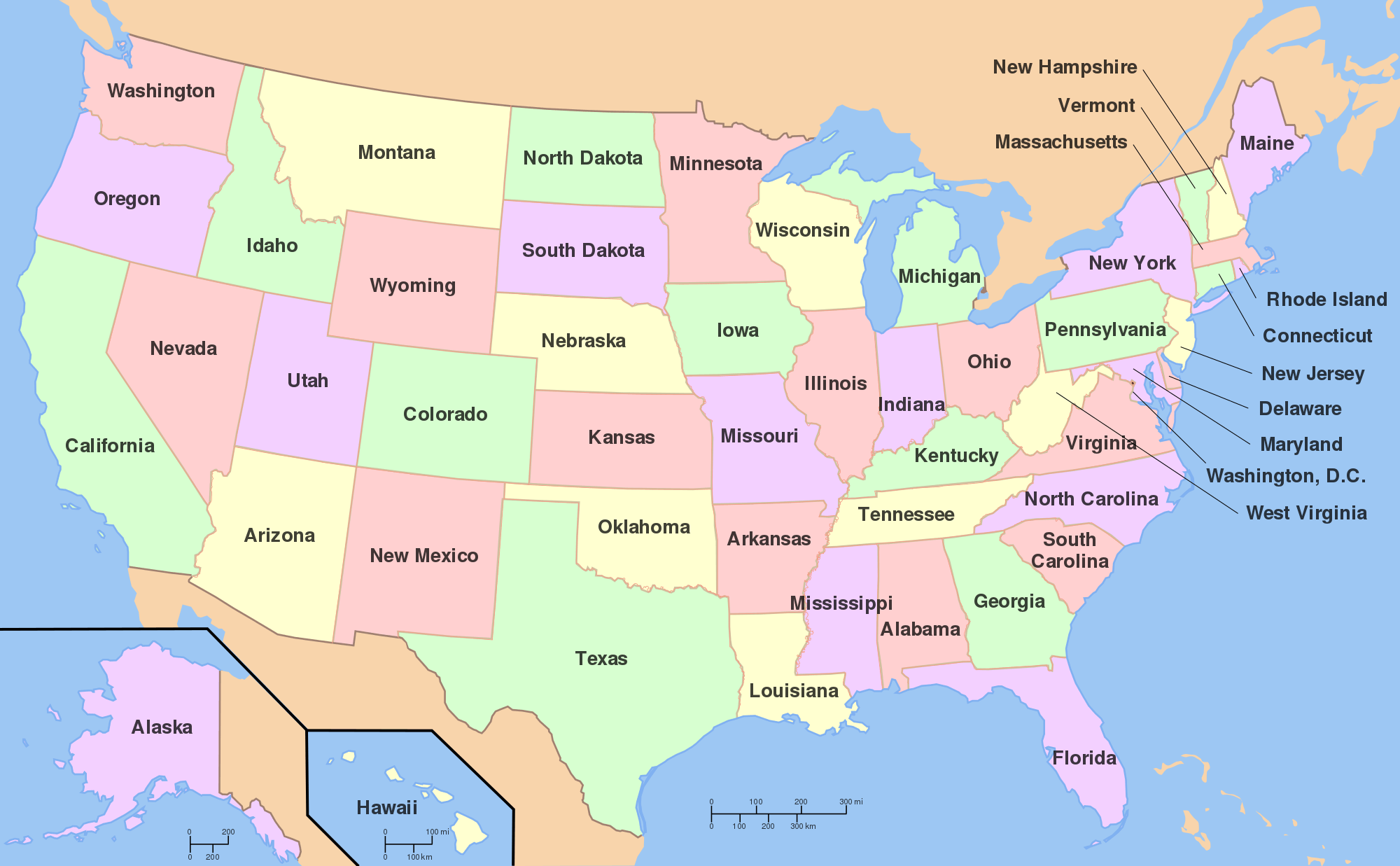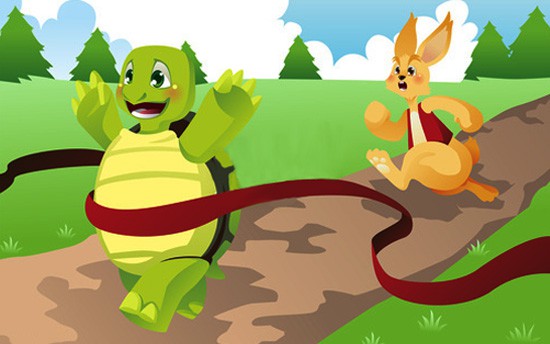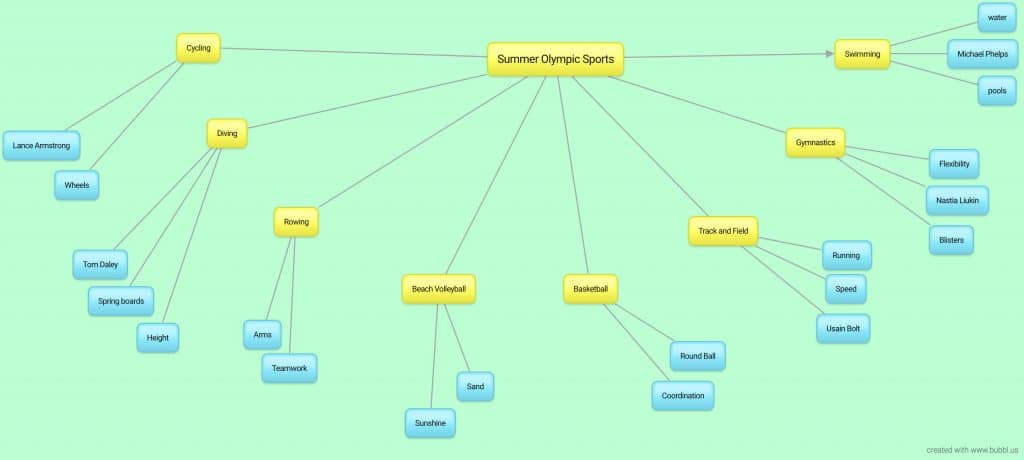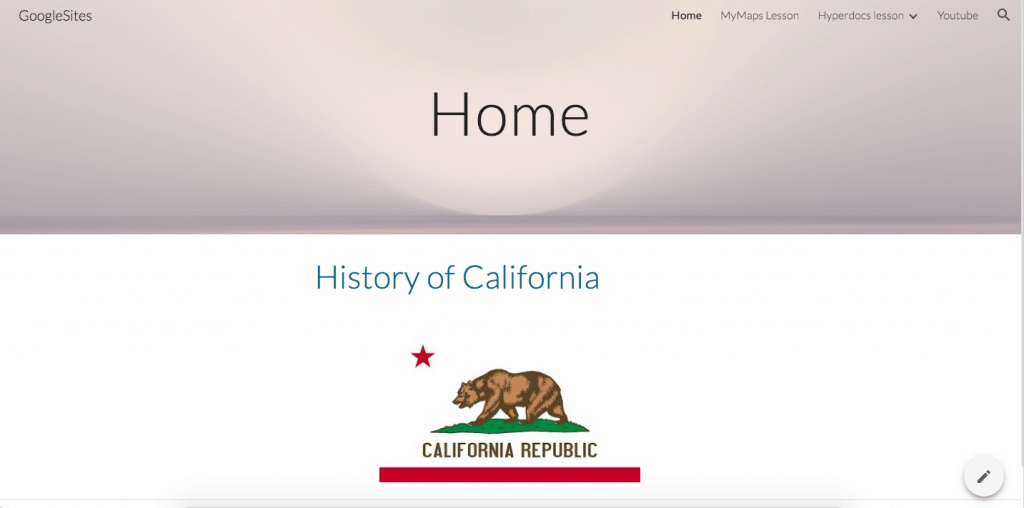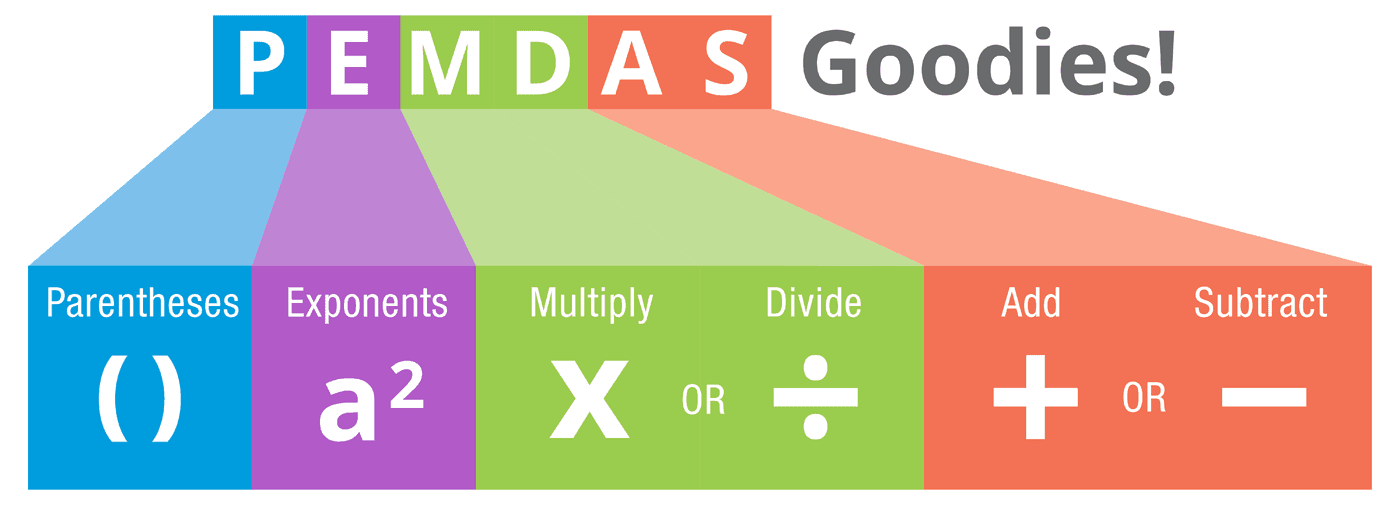By Amy Huang and Megan Bromley
The target audience of our final project is grade five. This is because we believe this technology is better suited for a higher elementary or middle school grade. In saying this, it could be modified to suit a younger grade. The subject of our lesson is landmarks. We will use in our project; Padlet, Google MyMaps and Google (to research) to involve students in a collaborative lesson designed to create engagement.
We are using technology in our lesson to enable students to see visually the landmarks they are researching, on a map. Students will work in pairs during the lesson to research their randomly given country and create their own MyMaps. At the end of our lesson, students have the opportunity to share their findings with their peers and have a discussion about the interesting landmarks they have found.
Link to create your own Google MyMaps: Google MyMaps