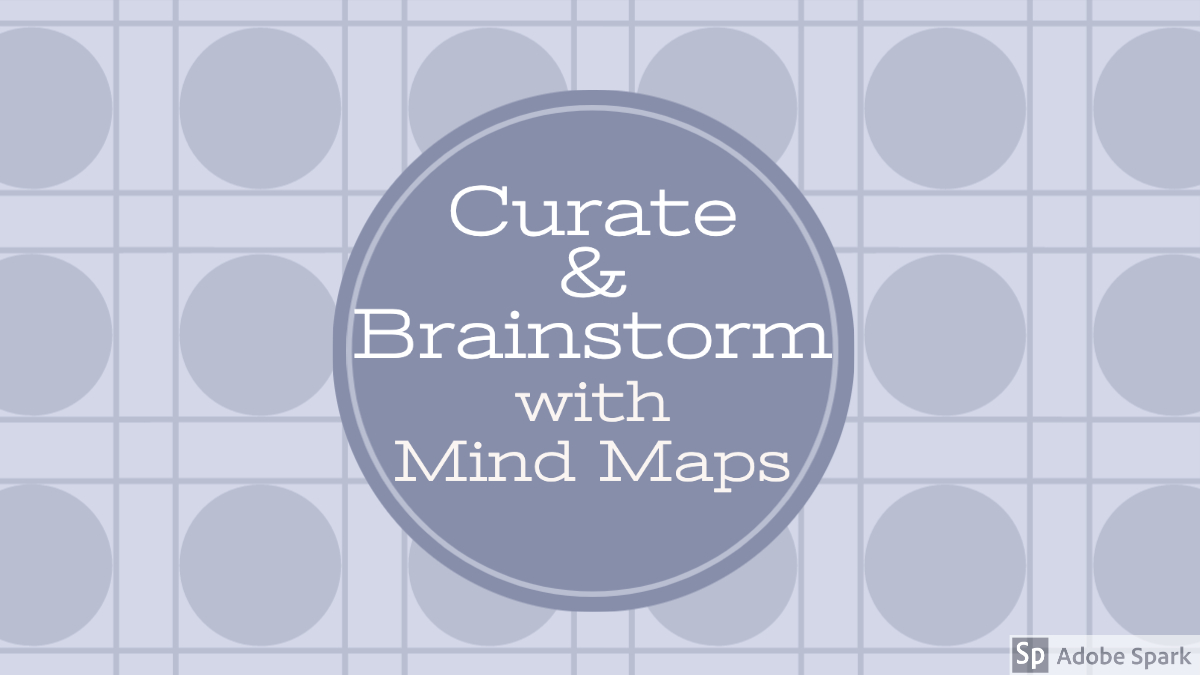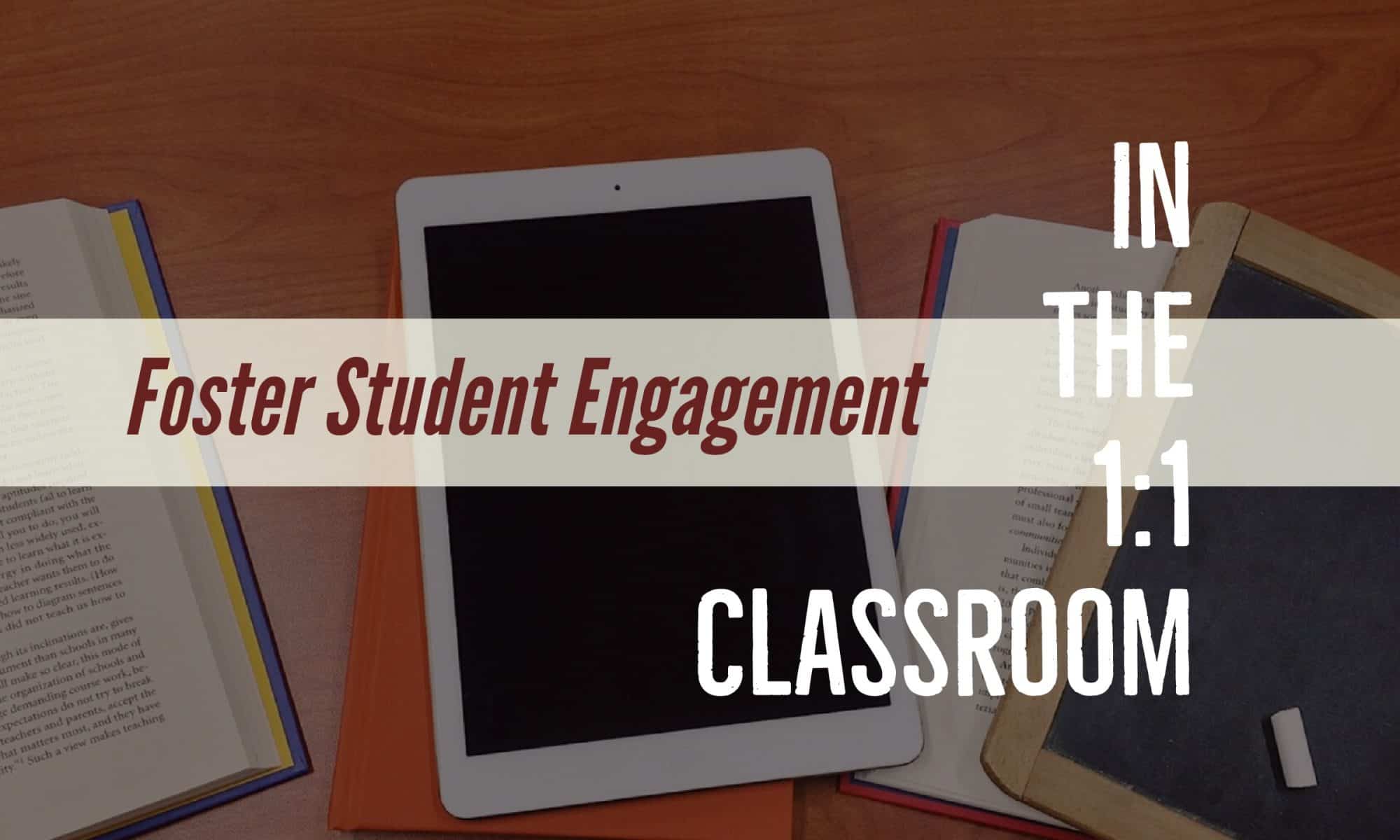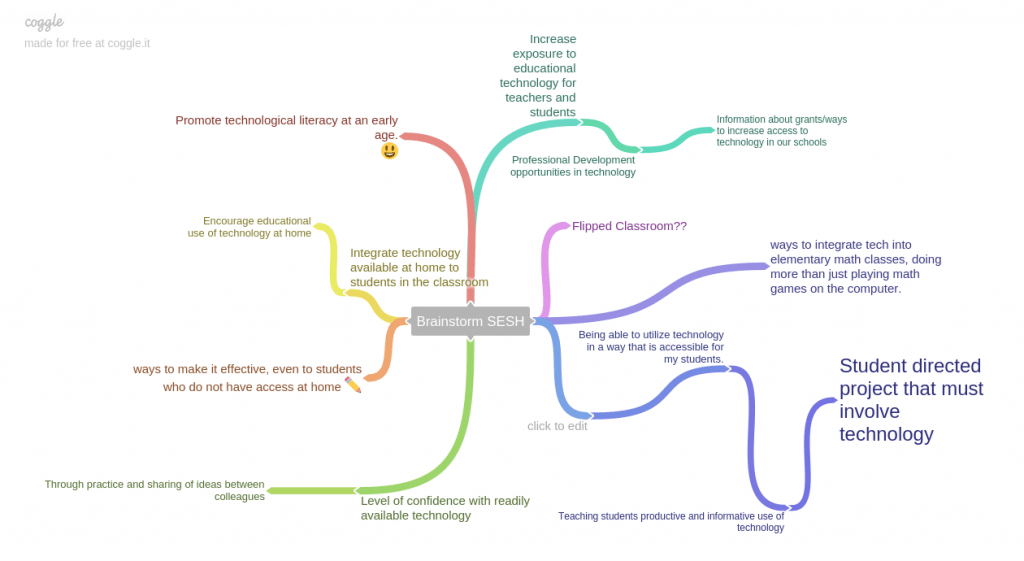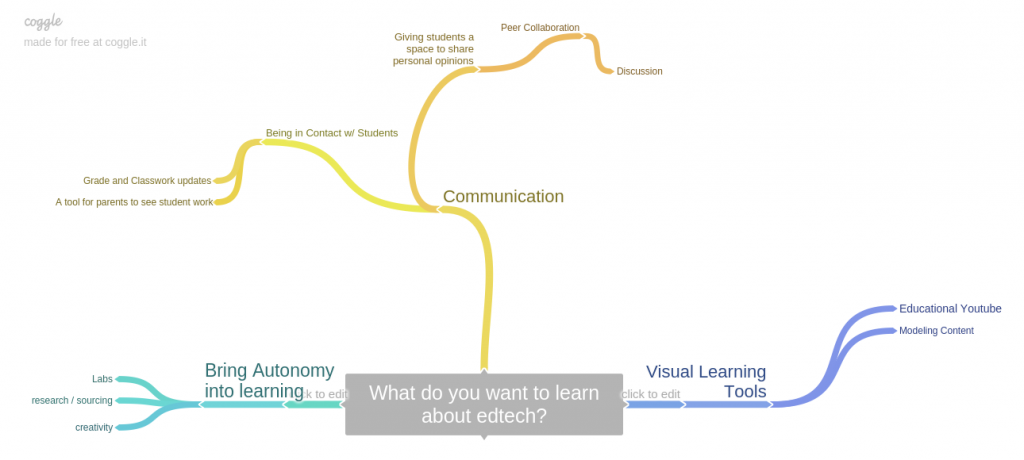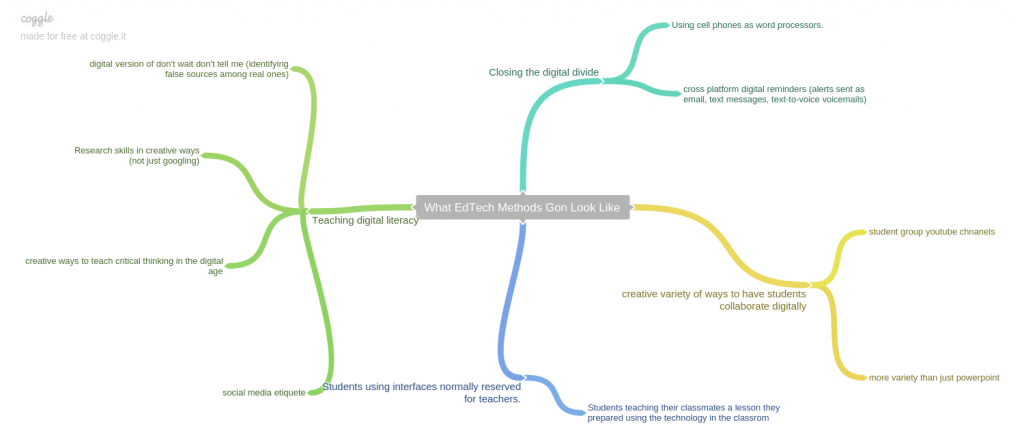You might remember our second class – “Teaching in the Digital Era”. It explored the skills we need to be “digitally literate in the modern world.”
- Find, decode and critically evaluate information
- Curate, store and responsibly share information
Today we will look at some tools to help you curate, store and share content in the form of a digital collection or mind map. Kind of like Pinterest? We’ll look at five curating / mind mapping apps. All are easy-to-use and popular with teachers and students who want to organize digital content in a visual layout.
I have added a link to a how to for each app, but I want you to be able to experience the learning curve of a new user. That means you may need to search for more support material to learn how to use. For example: you’ll have to figure out how to add content in an app or get an embed code for a finished collection. (You can always Google it or use the app’s help feature). And remember if an app is tough to use, its the app’s fault.
Here are the apps arranged from most full-featured to least. All have a free option and you will find a link to a how-to for each app.
- Padlet – app that enables users to create an online bulletin board to display information on any topic. It has many options for types of information that can be collected. It’s great for curating information – either individually or with others. How to
- Webjets – allows you managing any kind of information with ease. Place cards freely, or group them at the speed of thought. Any content collected from the web automagically turns into an interactive card. How to
- Wakelet – Save your favorite content from across the web. Articles, videos, blogs, tweets, songs and more – bookmark anything you find online in two clicks. Arrange your bookmarks into stunning collections. Add images, text and organize however you like to build stories from your content. How to
- Popplet – In the classroom and at home, students use Popplet for learning. Used as a mind-map, Popplet helps students think and learn visually. Students can capture facts, thoughts, and images and learn to create relationships between them. How to
- Bubbl.us – A Bubbl.us mind map is a graphical representation of ideas and concepts. It’s a visual thinking tool for structuring information, helping you to better understand, remember and generate new ideas. How-to
ASSIGNMENT: EVALUATE A MIND MAPPING TOOL | MindMaps 20-A11
You should try at least two apps and decide which you like better.
Feel free to team up with one other student if you want to collaborate. One of you can do a post and I will assign you both as authors.
For inspiration: Here’s some examples from last year.
Note: we did the comparative part in class.
- Decide what your criteria are – for example ease of use, or collaboration features.
- Write a review that details why you preferred that app.
- Include an example of something you created using each app. It could be the same content for comparison sake. Decide if the app provides an embed code to use with HTML snippets or take a screenshot and use it as hyperlink (we did the latter with Google sites lesson 6.)
- Include at least one idea you have for using your “fave” with students – either to deliver content to students of for them to use the app to curate their own content.