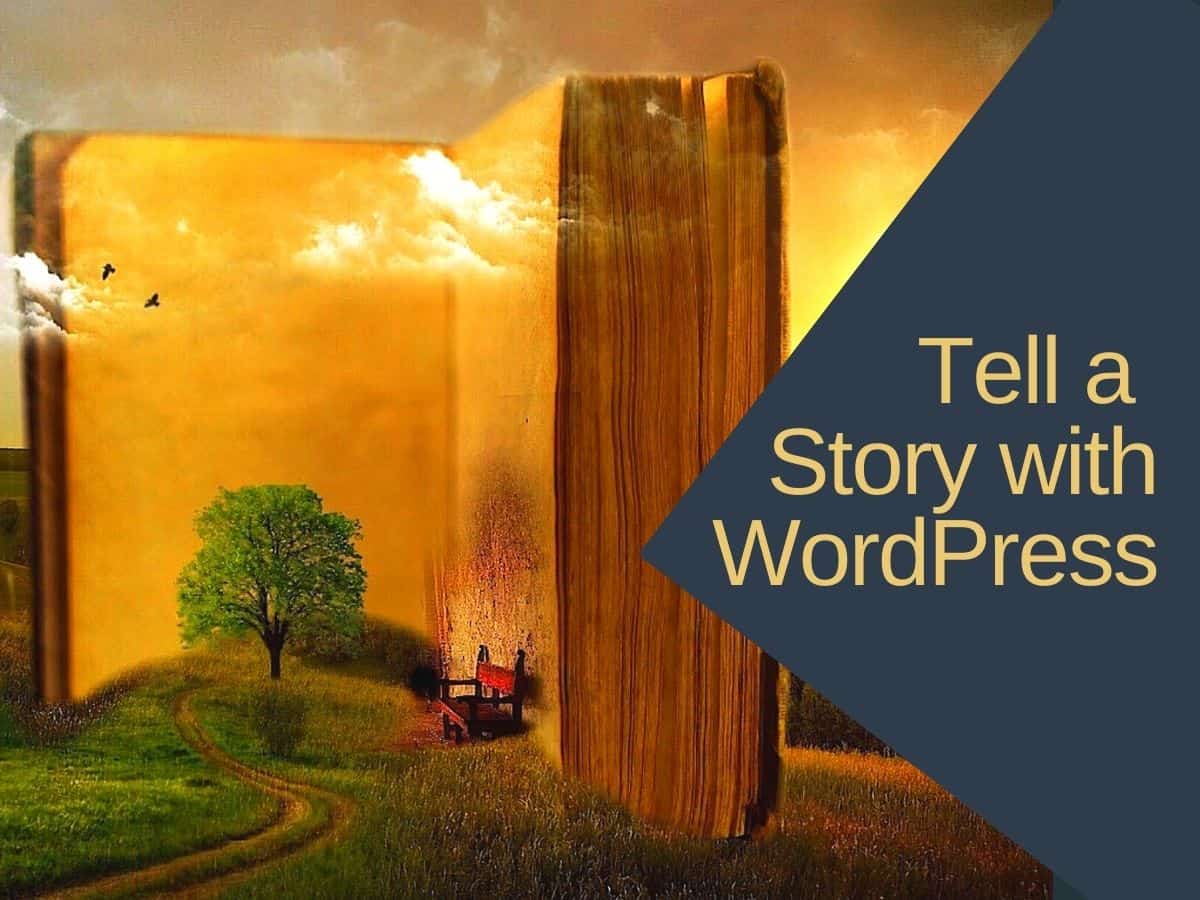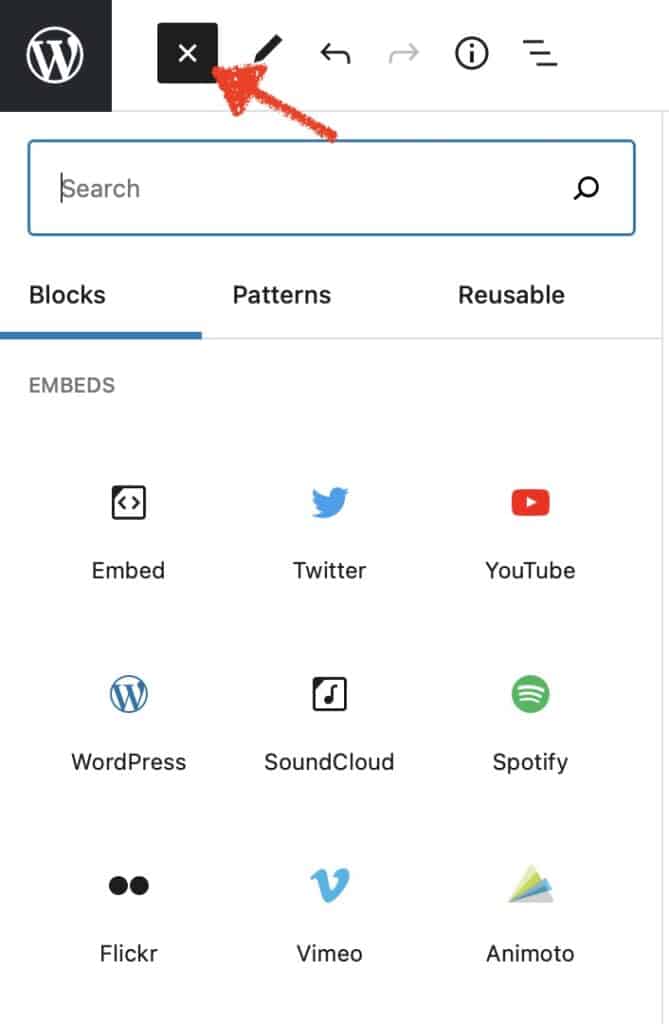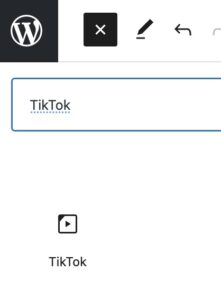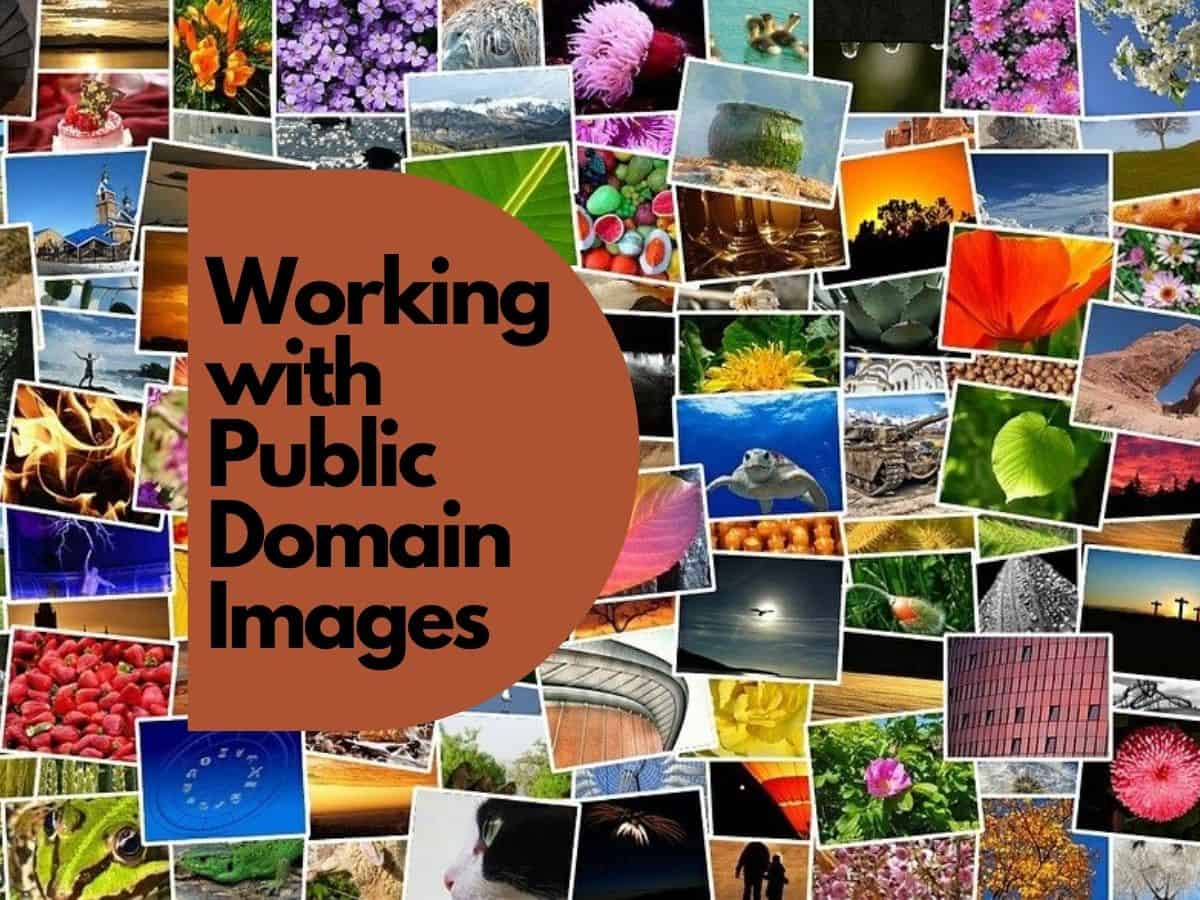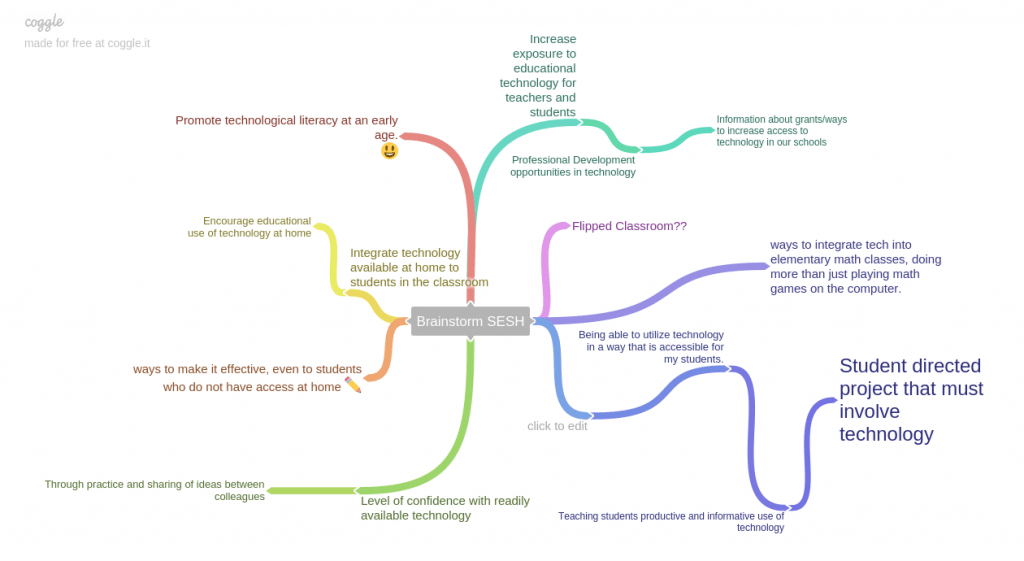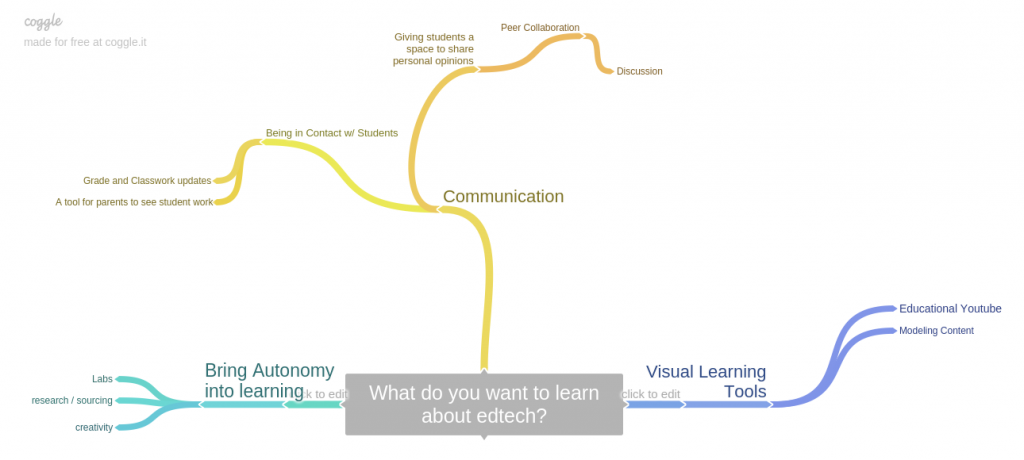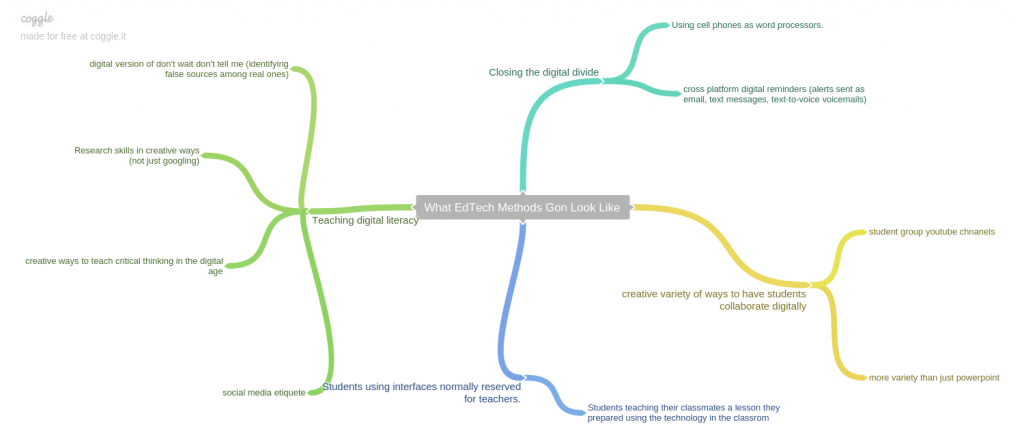Image source: Pixabay / Mysticsartdesign
Most of class will consist of one-on-one meetings with students and instructor – while rest of class works on their first post. Students will also receive an overview of the course and expectations.
See screencast video below: “Get Started with WordPress Blocks“
Intro to WordPress web publishing
All classes and student work will be published to this site. We do this to motivate both the instructor and students to do their best work – since “the world is watching.” WordPress is a simple and popular way to create a website. And it’s a great skill to have – because WordPress is used by roughly 1 out of every 3 websites in the world.
Assignment 1: “Tell an Ed Story with Web Content” | Ed Stories 22-A1
Students will create their first web post and have a chance to get familiar with WordPress platform. Guided practice time will be provided during class, so that students can get personalized assistance.
The goal of this first assignment is learning to work with WordPress Blocks – choose them, insert them, move them around and edit your post.
While the content of the post is secondary to the process, you should choose a theme that lets you “tell” an educational story. For example a theme such as:
- My student life …
- My old school / or teachers that inspired me.
- Best or worse ideas for teachers (or students).
- Letter to my future (teacher) self.
- An education-related story or fairytale.
- Any other education -related prompt that supports the task.
While much of your post will be text, use at least 6 WordPress embeds from other sources to illustrate or elaborate on your narrative. Embed can include:
You can find WordPress Embed blocks at the bottom of the block list. You might try:
- GIFs from Giphy
- Posts from Facebook, TikTok, Instagram, Twitter, Reddit, Imgur, Pinterest
- Videos from YouTube, Vimeo, TED
- Audio from Spotify or MixCloud
- Other embeds supported by WordPress
Note: Only GIFs have a built in search by topic. All others require first finding the content on the destination platform and then copy the URL into the appropriate WordPress embed block. Most platforms have a share button that leads to a URL you can copy.
Your post should include:
- Clever title – be creative with this.
- Some explanatory text using Paragraph or Headings blocks.
- At least 8 embeds from list above (use as many as you want from any one source)
- NO IMAGES for now – next week we will learn how to find public domain images and add them to your posts.