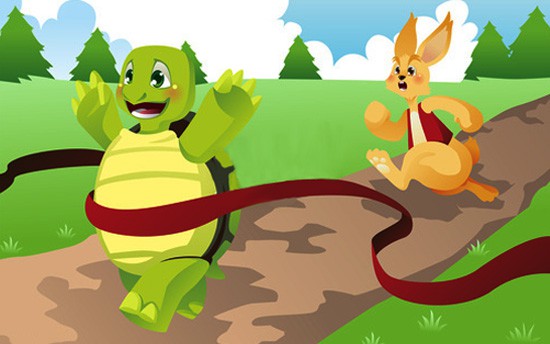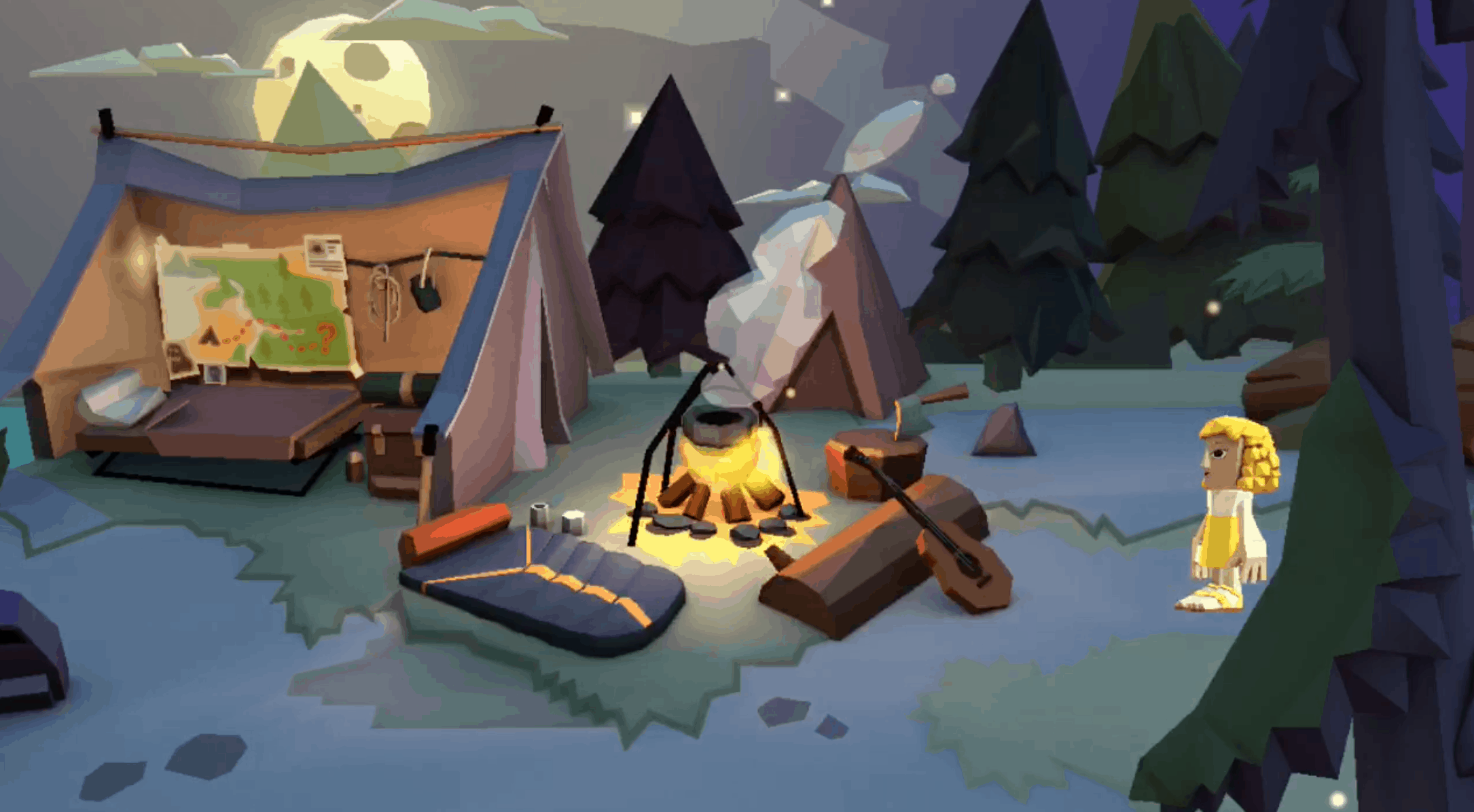I used Adobe Spark Post to create a video about science riddles. I think that this is an easy program for kids to use to create a variety of assignments. They can make presentations and movies using free content from the internet or videos/ pictures that they upload themselves. I think that students would enjoy using this as it allows them to be as creative as they want or gives them structure if they need to.
Adobe Spark Example: “Snow Day”
It only takes a minute to learn how to use adobe spark video as they provide an instructional video when you sign up and each time you log on if you need. This can be a great resource for teachers to create slide shows, presentations, as well as an activity and technological resource that students can take advantage of for creative projects and literacy lessons. You can record your voice that plays during designated slides so it is easy to tell a story with adobe spark. Students could create their own read aloud or write their own story and type out parts of it on the slides with corresponding images they have found or created and then voice over the entire story for their audience.
I created “Snow Day” as a simple example of what is possible in a short amount of time with the website and demonstrated the use of the sites pre created themes and templates as well as background music for the story.
3 forms of rock
I found Adobe Spark video very simple and easy to use. This is something that I would consider using as a teacher to present lessons. But this is also an easy tool for students to use for assignments and presentations.
A Boy and His Dog
This video was made using Adobe Spark Video. It is a lighthearted story about a boy and a dog. This program is helpful for teachers looking to make fun and informational videos for the classroom.
The only struggle I had when using this program was the limitation on picture options. I would suggest having all of the pictures on your desktop, instead of trying to look them up within the program. I do like the feature of adding music to make the video more engaging to the audience.
Adobe Spark Hero’s Journey
This is a fun tool to use that students can use to create a product to showcase their learning. For example, if students are learning about the Hero’s Journey, they can create a video explanation of their learning. With this tool, students can use photos, text, music, and voice over to create a product that shows their learning. The biggest issue is that the more slides that are added, the longer it takes for everything to load. Though everything is free, it is a bit time consuming to create a whole product, but if there is enough time, this could be used as a good learning tool, time permitting. There are some issues but overall could be useful.
The Life of Lulu!
I used the Adobe Spark to create this video. I made mine around the life of a dog named Lulu! It can be used for students to create a story about what they do with their pets, or they can make up their own story as well! I thought that it was good to use, and it can be used to show students an easy way to make videos! It was a bit difficult with the text because it could not be moved around easily. Another thing that I had a hard time with was finding a picture of the same dog doing multiple things, so just pretend all of the corgi pictures are Lulu(:
Little Red Riding Hood Summary
I used Adobe Spark Video to create a summary of the popular children’s book Little Red Riding Hood. Students could easily replicate this with any story! They can use their own creativity to search for images that represent the text. This activity would be a perfect way to measure comprehension. The main benefits to using this app are its versatility on a computer or phone and simplicity.
Clips Read Aloud: The Very Hungry Caterpillar
This video made on Clips is a read aloud with pictures, and captions that appear as the words are said. Although I didn’t use every feature on the app, I liked the simplicity of it, how each slide is easily timed through however long you talk, and how easy it is to edit the words after. I think this tool can be used educationally for students to practice their fluency, write their own stories, explore technology, and get creative. The only downside is that it can only be used on a phone or tablet which is not always available.
Harry Potter
This Adobe Spark Video serves as a book talk/introduction for the Harry Potter & the Sorcerer’s Stone book. Depending on your students’ reading levels, I would read the text aloud as the video plays so students will know what each part talks about (or record your voice on the website). You could use this tool to book talk/introduce any book you decide to read as a class so students get an idea of what they will read.
Winning the Lottery
Today I told you all how I won the lottery! I made my story through adobe spark. Making the video was super fun and really easy to make. I made my video with doing a voice over which allowed me to tell my own story.
In the classroom I think Adobe Spark would be very easy to use with students. The students would be able to make their own stories and make simple video projects. A good way for the teacher to use this program in the classroom is through a read aloud. The teacher can record herself and add videos or pictures and really make the story come to life. 10 out 10 would use this in any classroom and for any subject.
The Tortoise and the Hare
This Adobe Spark Video is a narration of one of Aesop’s Fable, “The Tortoise and the Hare.” Students can use this app to re-tell an already existing story or use it to narrate their own made up story. Teachers can have students write their own story first, and then let them use Adobe Spark to create a narration with images. Since it is easy to add images and narration, students can easily make their writing come alive. One challenge to using this in class would be the amount of laptops available. If there is not enough for every student, it could take awhile for every student to make their own Adobe Spark Video.
A ‘Toontastic’ Retell of Goldilocks
For this assignment, I used the video/animation app, Toontastic. I had such a fun time using their premade sets, characters and layout. I really enjoyed how easy this app was to use. I used this app to do a read aloud of the Goldilocks and the Three Bears. It was pretty easy to use this app and I made use of the voiceover to tell the story. Although my retell is not all that great, I definitely can see myself using this in the future. I can incorporate lessons, stories, and other video ideas using Toontastic.