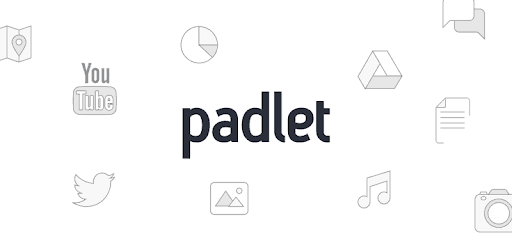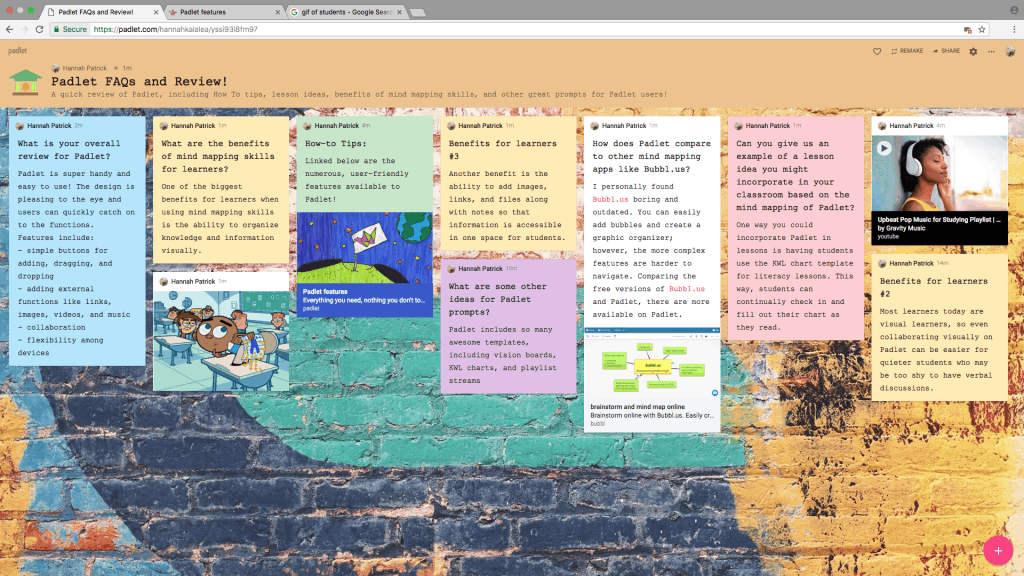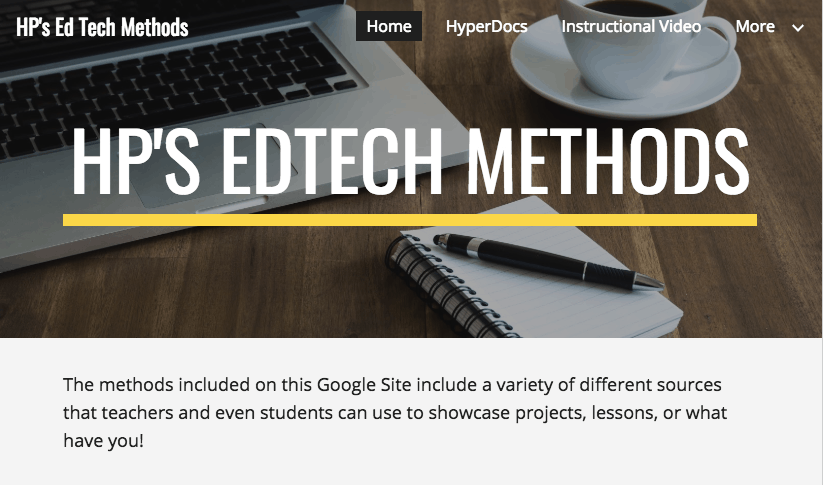1.What did you learn about the intersection of technology and instruction? What was your progress on becoming a “tech-savvy” teacher?
The intersection of technology and instruction is honestly so much more aligned than I originally thought. The growing use of technology is changing our world is numerous ways, so it is critical that educators understand how to properly incorporate it in the classroom. Not only is technology relevant to this generation of students, but it also allows for more engaging lessons and multiple methods of learning.
I would consider myself a pretty tech-savvy person; however, I was surprised at how many new applications I learned about in this class. In addition, there were applications that I already knew about, but a plethora of features I wasn’t even aware of! I also learned about various ways to use technology other than traditional strategies like powerpoint presentations.
2. This class was driven by mini-projects instead of test and papers. How did you respond? What does that tell you about student motivation?
Creating mini-projects and producing my own content was super helpful in my own personal learning. Learning by doing is probably the best way for technology methods because most of the knowledge is acquired by the actual experience itself. I think students respond much better to assignments that they are actually interested in rather than tests that can add pressure and motivates students for the wrong reasons. Overall, loved this class!
#GOBLAZERS