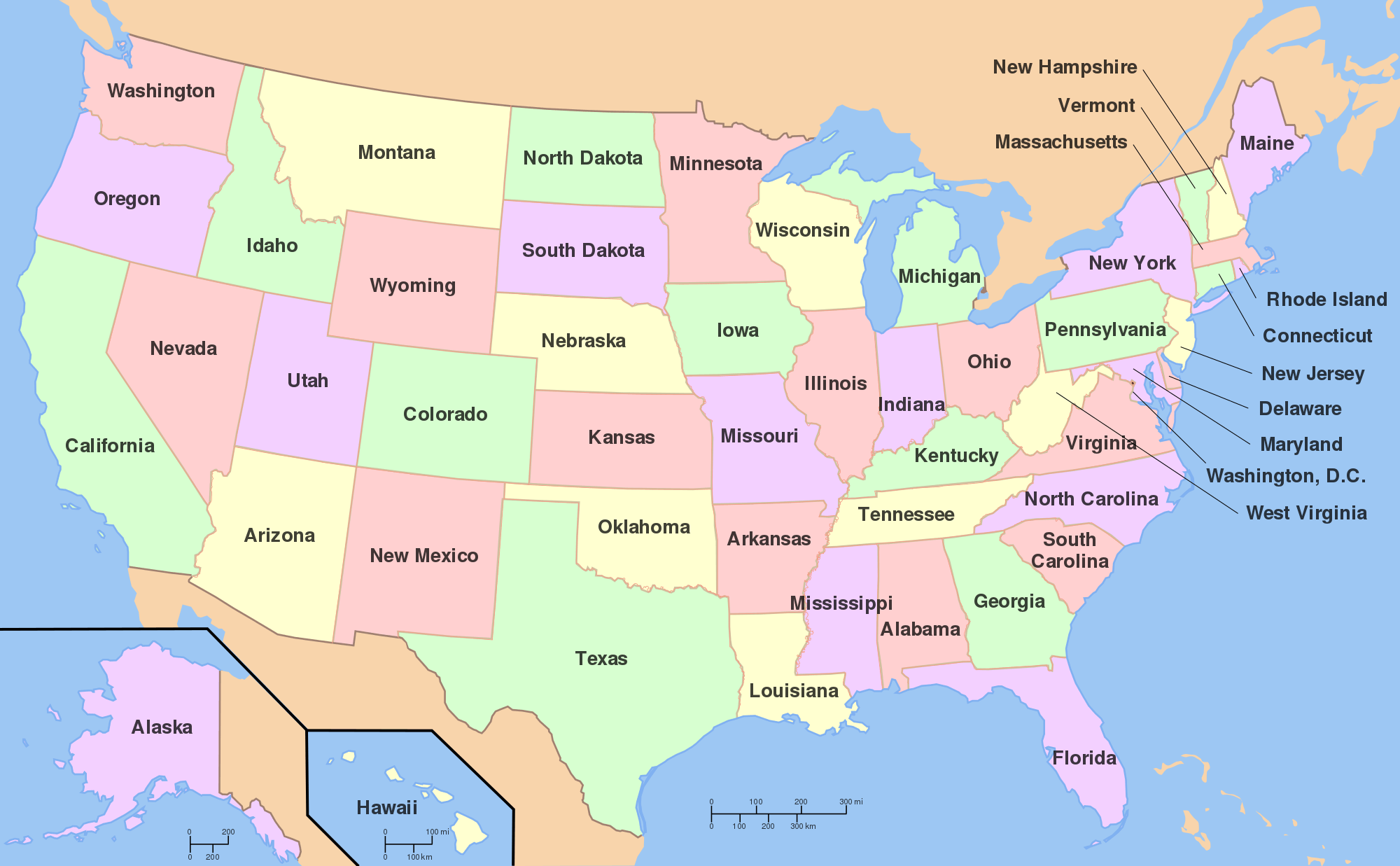My Thinglink features information, images, and videos of a famous tourist attraction/dive site on Saipan called “The Grotto”. Personally, I have been there over 5 times and it is an exhausting experience. For one thing, you have to hike down 100+ stairs! Another thing is that you have to walk on rocks to get to the jump-off rock and waves are literally going past you as you try to walk to it. There is a rope you can hold onto while swimming, but other than that, you either stay in the water swimming or find a rock to sit on. The hassle of climbing onto the jump-off rock sucks because you have to wait for the waves to pick you up. The struggle to walk up those 100+ stairs while you’re wet is killer too! I mean I love swimming at the Grotto, but it is a workout. I have never gone diving before, but I will someday and will most likely be the Grotto, so I can’t wait for that experience.
Thinglink and Google Tour Creator are great programs to create informational tours of places we have or haven’t seen! But I would use Thinglink in my classroom because it’s easier to navigate and is not so limited when it comes to adding pictures/videos. Basically, you can do so many things with Thinglink and relate it to so many different subjects.