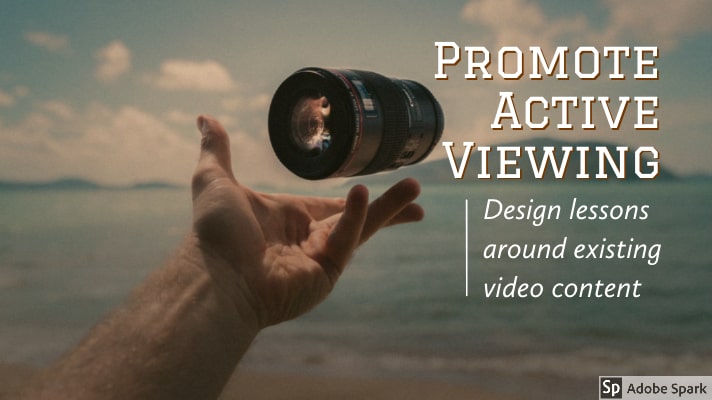This week our focus will be designing lessons around existing video content. There’s so much video content out there – here’s four tools you can use to associate questions, comments, quizzes and notes with specific passages in a video. You can help students truly interact with the video content, rather than passively consuming it.
Students will work in teams to evaluate five apps that all assist teachers in turning videos into lessons. Each video lesson builder has different features that allow teachers to annotate and add instruction content to existing video. They also have different assets and liabilities. Students will have a chance to explore the five apps in small groups. Groups will then briefly share their appraisal. Students will then select an app to use for this week’s assignment.
First off – a quick nod to ViewPure – an easy way to share video content with students without “risking” related sidebar content. Click here to “purify” a video.
Then here’s our four video lesson builders.
- TEDed – build a lesson around any TEDed original, TED talk or YouTube video
- EdPuzzle – Pick a video, add your magical touch and track your students’ understanding
- VideoAnt – Use VideoAnt to add annotations, or comments, to web-hosted videos.
- Vialogues – A free service that allows you to build online discussions around videos hosted online
More resources:
- Here’s a great collection of YouTube Channels for Teachers organized by discipline.
- Same tools can be used by students. Here’s an idea for letting students curate and design lesson with found video. How to Flip Your Classroom – and Get Your Students to Do the Work
Assignment | Post 19-A12
Use one of the five video lesson apps to turn a video into a lesson. You can use a video you create or a video you find on the internet. In the post include a written description of the audience and purpose of your lesson.
Here’s how to get your finished annotated video into your WordPress post.
- TEDed – TEDed does not provide an embed feature. So you can take a screenshot of your TEDed lesson and use it in you post with a hyperlink to the full lesson.
- EdPuzzle – Get an embed code and use with HTML snippets
- VideoAnt – Get an embed code and use with HTML snippets
- Vialogues – Get an embed code and use with HTML snippets