Hello again 8th grade mathematicians! Today we are going to do an activity to practices finding how many lines of symmetry a shape has. You are going to use this Google Draw activity to identify how many lines of symmetry each shape has. After you have done this there are a few questions I want you to answer in your notebook:
- How many lines of symmetry does each shape have?
- How many sides does the shape have?
- Is there a pattern between the amount of sides and the number of lines of symmetry?
- If I told you a shape had 20 sides (each side has the same length), would you be able to tell me how many lines of symmetry it has?
Check your answers below by sliding the bar to reveal the lines of symmetry for each shape!
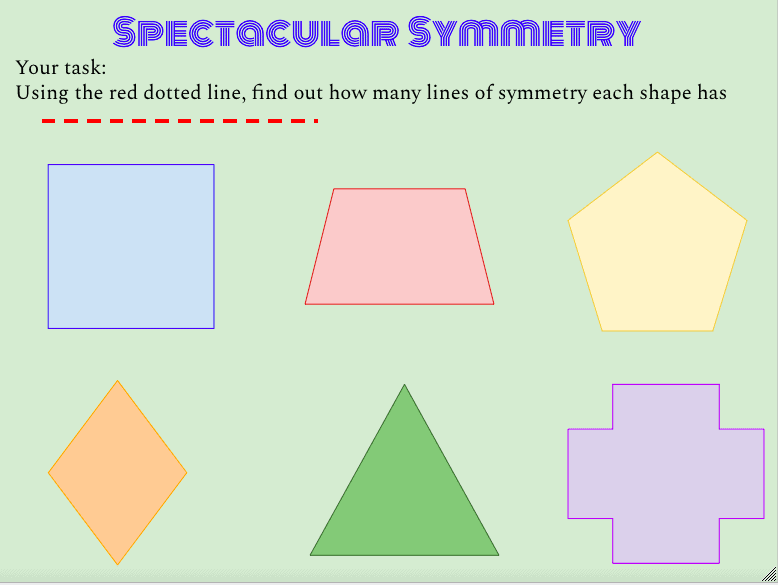
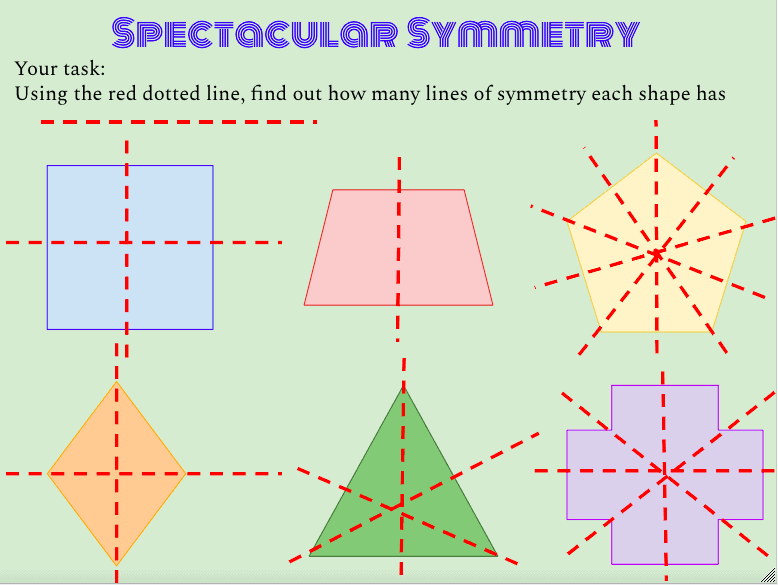
Make a copy of this Google Draw by clicking the image of the title “Spectacular Symmetry” below!

Goal of this lesson:
To allow student to discover the relationship between lines of symmetry, types of shapes and number of sides. This Google Drawing gives the students the freedom to use lines to find all of the lines of symmetry as well as to find patterns using 6 different shapes. This lesson can be used for students at many different levels: from introducing shapes and lines of symmetry to trigonometry.
Other ways you could use a this Google Draw Activity
- An exit ticket to check for level of understanding
- Partner activity: each student completes all 6 shapes and then compares answers
- Introduction to symmetry: ask students to place lines where they could divide the shape (without explicitly saying lines of symmetry)
- Homework assignment

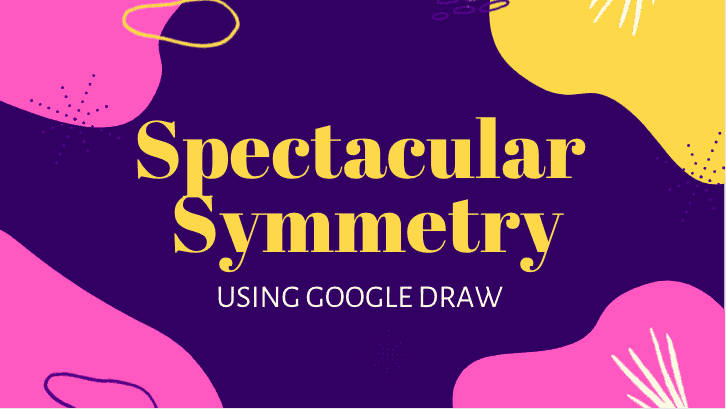
Hi Marissa!
This is such a fun lesson/ activity! I love that you used the comparison image tool to also present the answers to check your work. That was a nice addition. I also like that you added alternative uses for this Google Drawing activity! Great job, thank you for sharing.
Marissa,
This is a great way to use Google Draw! I could have saved myself from using a ruler and a drawn shape to find lines of symmetry with this! Overall, it is really aesthetically pleasing and I love that you began the post by addressing students but also included information another teacher would find handy.
Like Marissa Y, I love that you used the compare image tool for presenting answers.
Marissa,
I really like the overall flow of this lesson. It’s really apparent how students are supposed to progress through these activities and clear as to what concrete skills they are able to receive and practice. I also really enjoy the use of the image slide as a way for students to check their work.
Hi Marissa, I love the use of the image slide bar so students could check their work or even if a teacher uses this they have a key! I also love how colorful your lesson is with such a good flow to the whole thing as well
Hi Marissa! This is so cool! I love how you used the image compare feature at the top! So unique! I also love all of the fun colors and fonts. What a great way to capture student attention and interest. Thanks for sharing!
Hi Marissa! I will for sure use this if I am forced to work with Google Drawings. The easiest part of Google Drawings I feel is the use of the shapes, so I know the students will find enjoyment and ease with this activity.