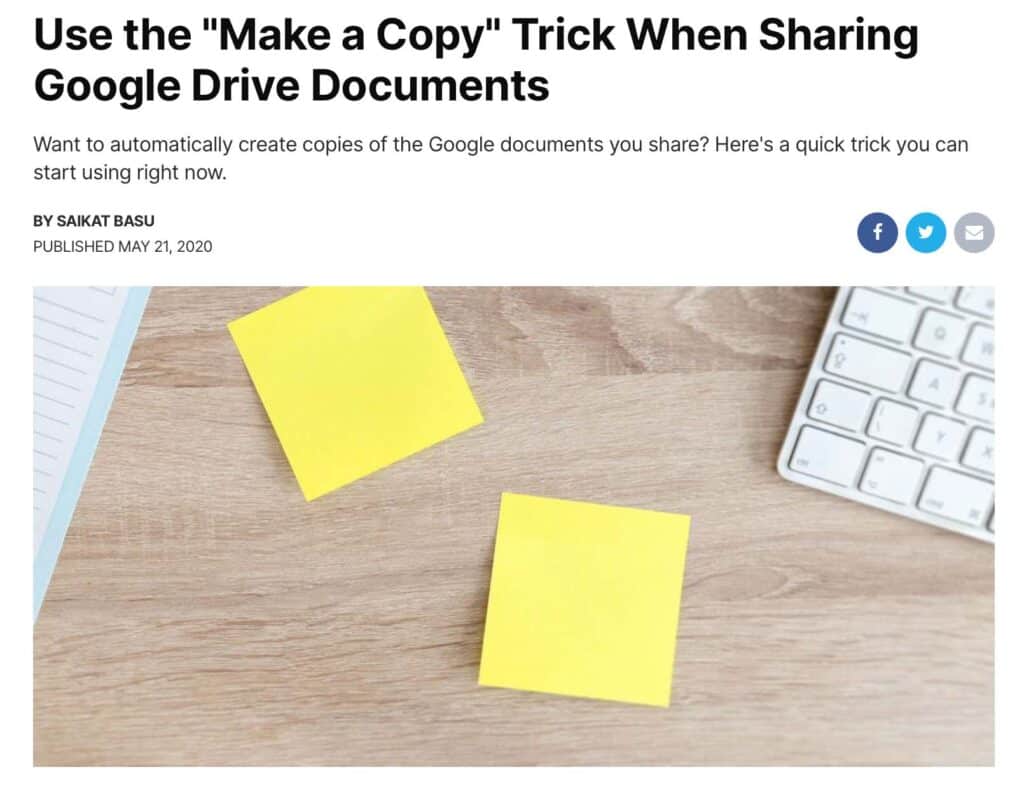Featured image by Canva
Activity 1: Review our experience using KumoSpace.
How we might use it? And how it fit our criteria for judging edtech tools?
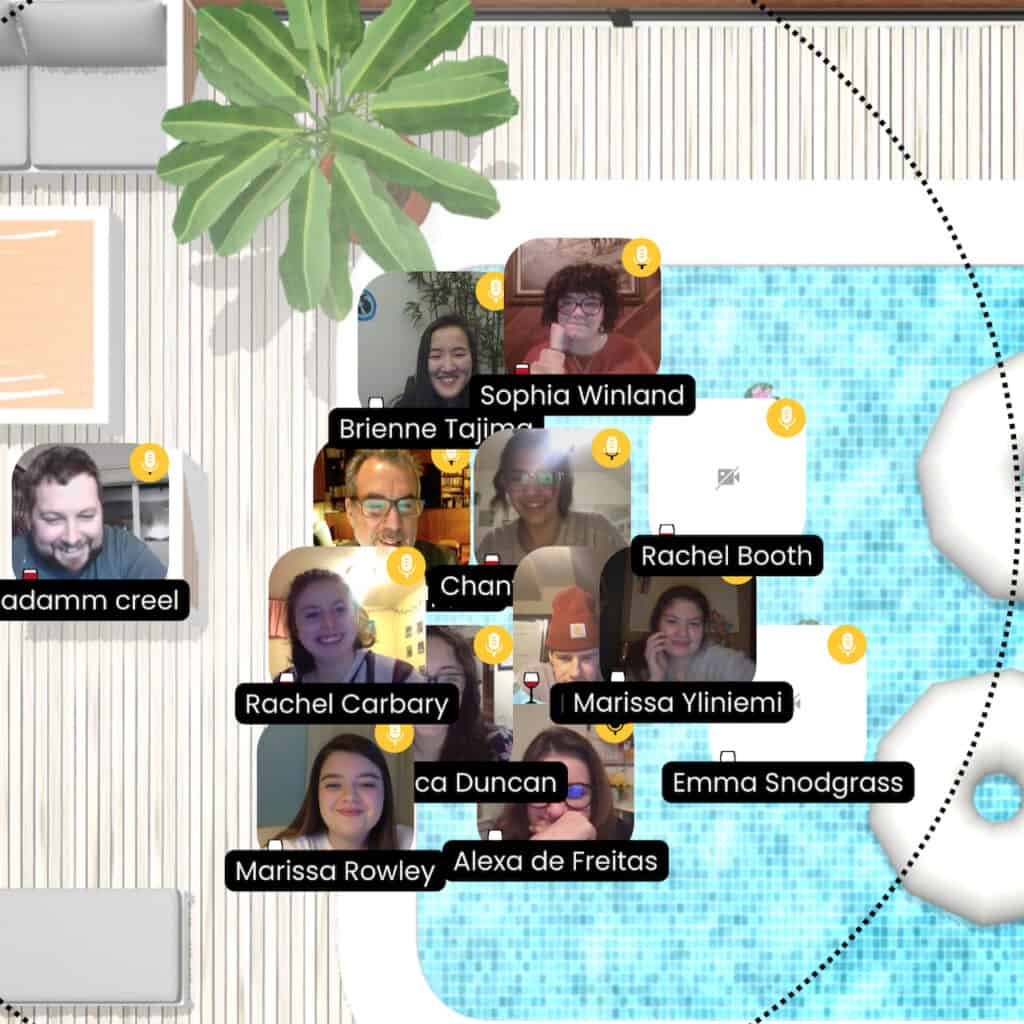
Our working list – criteria for judging a tech tool
| Ease of use / set up | Reliability / tech support |
| Connectivity – among students, with teacher, to other platforms | Functionality – meets our instructional goals. Tools for teachers and students |
| User experience – audio, graphics, tools | Requirements – cost, bandwidth, devices, platforms |
| Ethical considerations / privacy | Accessibility for all |
Activity 2: Jamboard Overview
Working with your group – answer the following on our collaborative Jamboard.
- What does Jamboard do best?
- How do you manage use with students?
- What technical requirements need to be met?
Activity 3: How would you set up and run Jamboard to do the following?
Answer question above – working in groups of two on this Jamboard on the slide that matches your group number. What does teacher do? What do students do?
- Brainstorm
- Graphic organizer
- Storyboard
- Showcase student work
- Timeline / diagram
- Concept (mind) map
- Entrance / exit ticket
Activity 4: Jamboard Scavenger Hunt
Working in a teams find FOUR good examples of how teachers effectively use Jamboard. Share to this Wakelet and be prepared to explain your selection and reasons for choosing with class.
Jamboard Examples
- Free Jamboard resources: https://mrspark.org/free
- Google Jamboard resources: https://wakelet.com/wake/4auQ6eJKD1bddd9ptZTPQ
- Get on the Jamboard Train https://wakelet.com/wake/2eda5c09-7227-42e7-bcf9-d4665fd0caad
- Shared Google Drive with Jamboards https://drive.google.com/drive/folders/1WY0CcDFteDCBidJ3xInDgA0X2eEF9WeV
Assignment 4: Design a Jamboard Learning Activity | Jamboard Lesson 21A-4
Design a Jamboard based lesson as the basis of your next post. Your post should include:
- Title and featured image
- Context of the activity – see our list #3 above (ex. Brainstorm, etc)
- Target student group for lesson – grade level or subject
- Instructions for students
- Goal for lesson and how the Jamboard help you meet the goal.
- Be sure to set the “Sharing” setting of your Jamboard to “anyone on the internet with this link CAN VIEW.”
- A screenshot of the Jamboard (Jamboard cannot be embedded into another site)
- Use the screenshot with text hyperlink to Jamboard (like I did below)