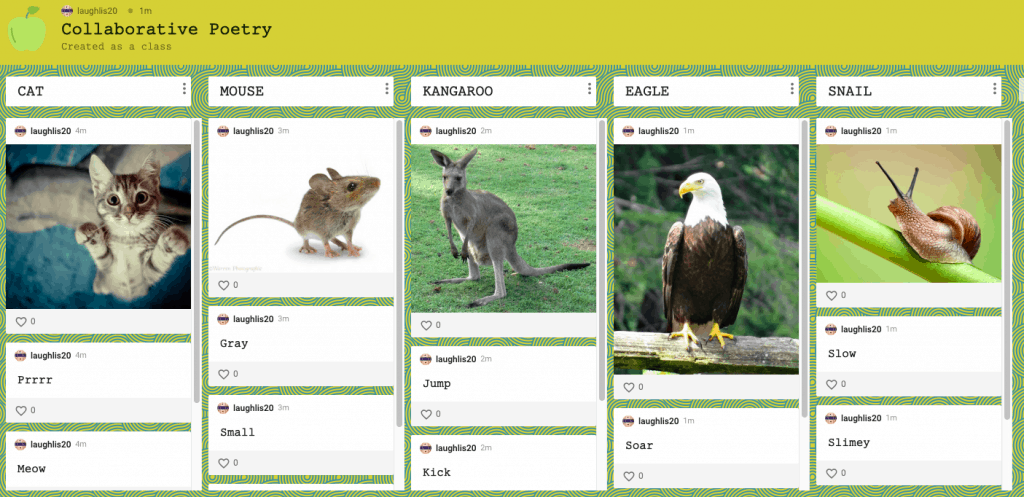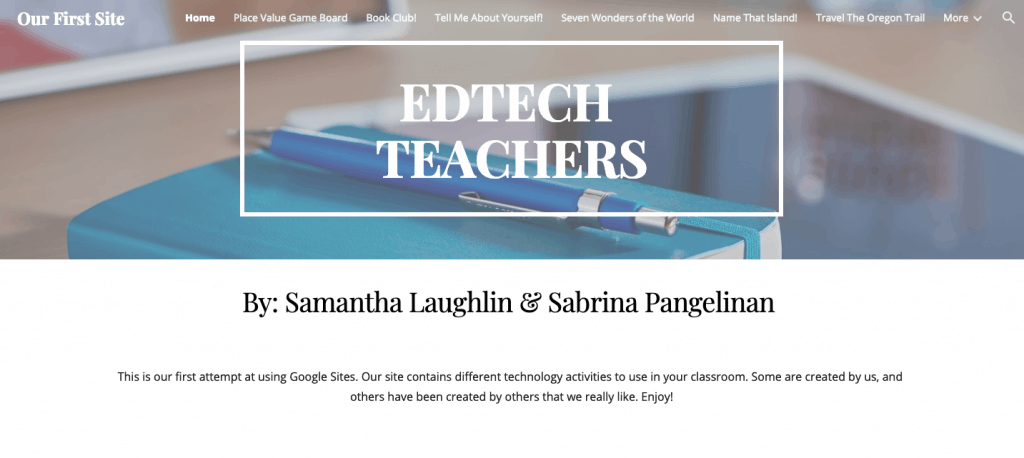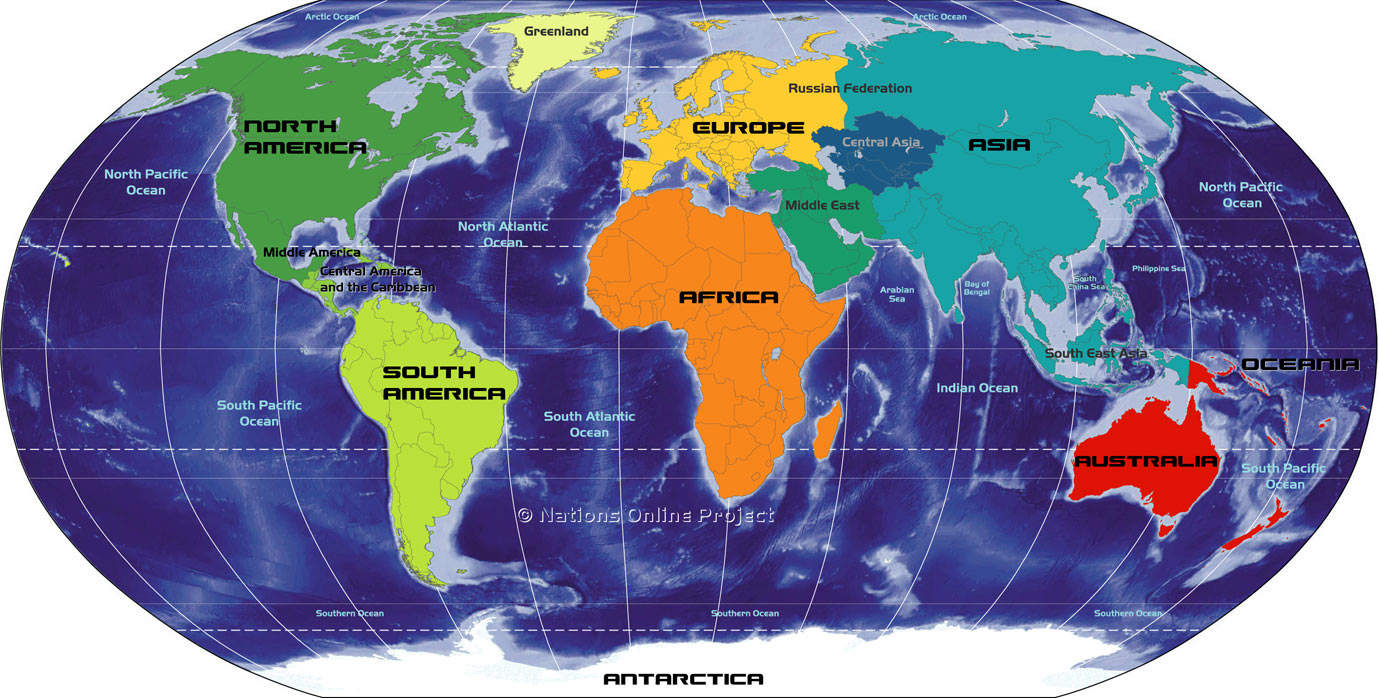I learned about so many different ways to incorporate technology into teacher instruction as well as for student use. At the beginning of the course, I thought that the technology we would be introduced to would be primarily for the teacher. I was pleasantly surprised to find so many apps and tools that are available and accessible for students of all ages. I’m student teaching in a 1st grade classroom currently, and I wasn’t sure if any of the technology would be appropriate for my students. While there are apps that are more appropriate and designed for higher grade levels, there were still plenty of tools that we learned that I could incorporate into my classroom instruction. I would have to say I might call myself a “tech-savvy teacher” after this course!
I really enjoyed that this class was project-based as opposed to paper writing and tests. I honestly think I learned much more by actually being able to explore each app or tech tool and see how it worked and then complete a project. In terms of student motivation, I was much more motivated to complete the assignment because I was able to be hands-on and experiment with the different types of technology tools. I wouldn’t have the same experience if I was asked to check out the tool and then be tested on it. I liked how we were tasked with creating projects with the app, but then we had the freedom to personalize it by choosing what we designed with each.