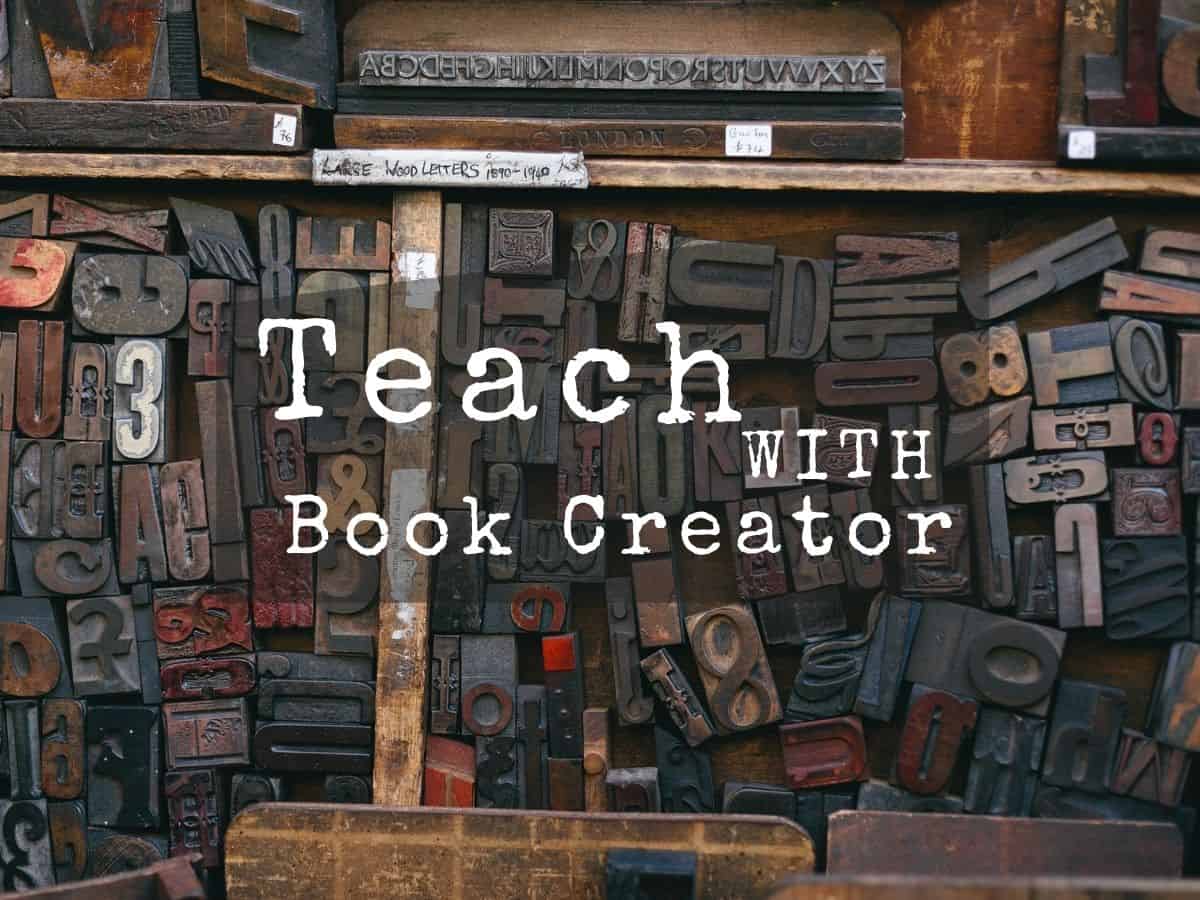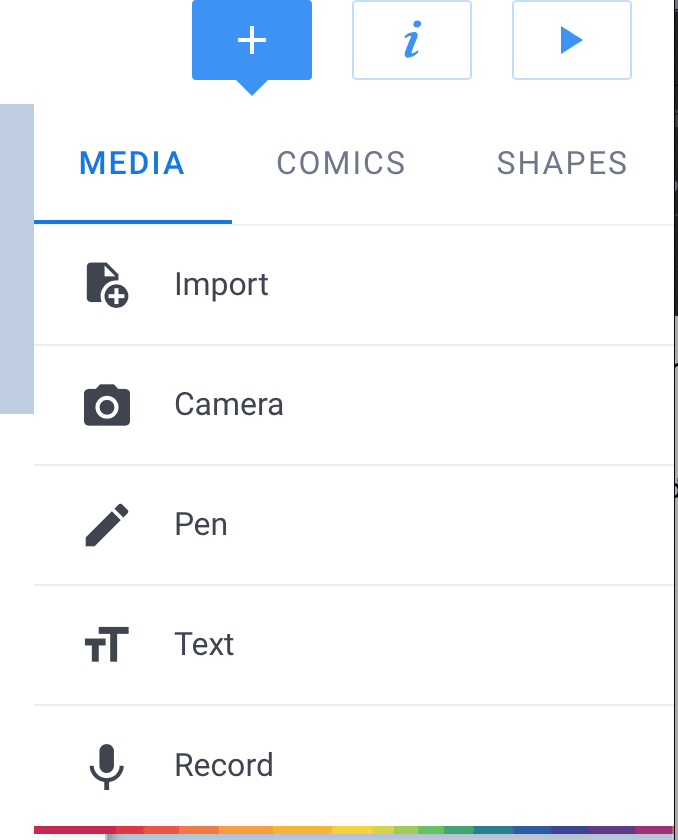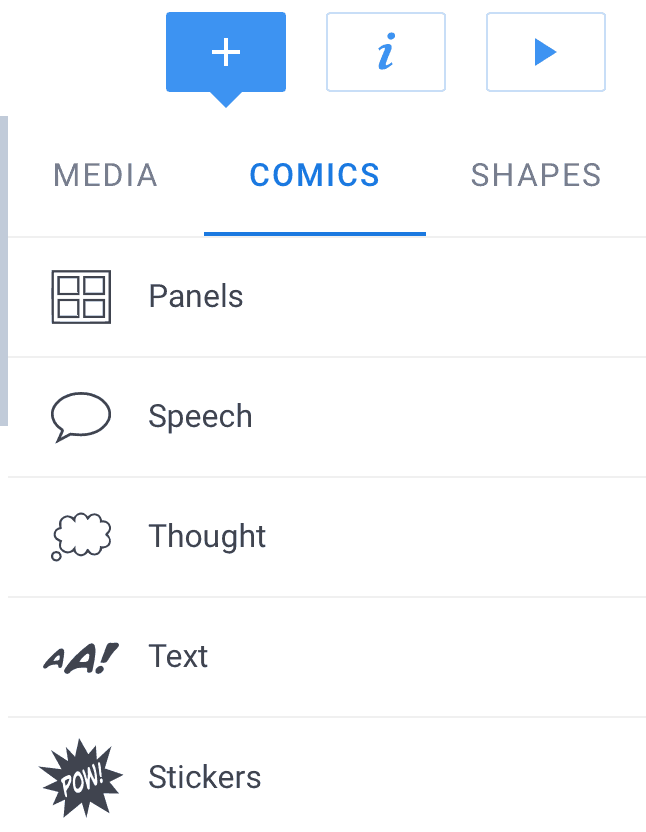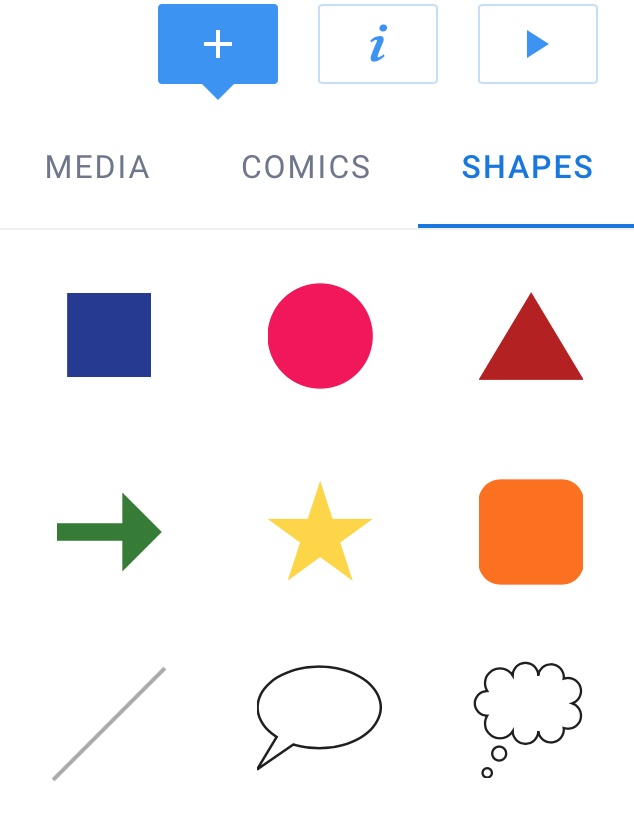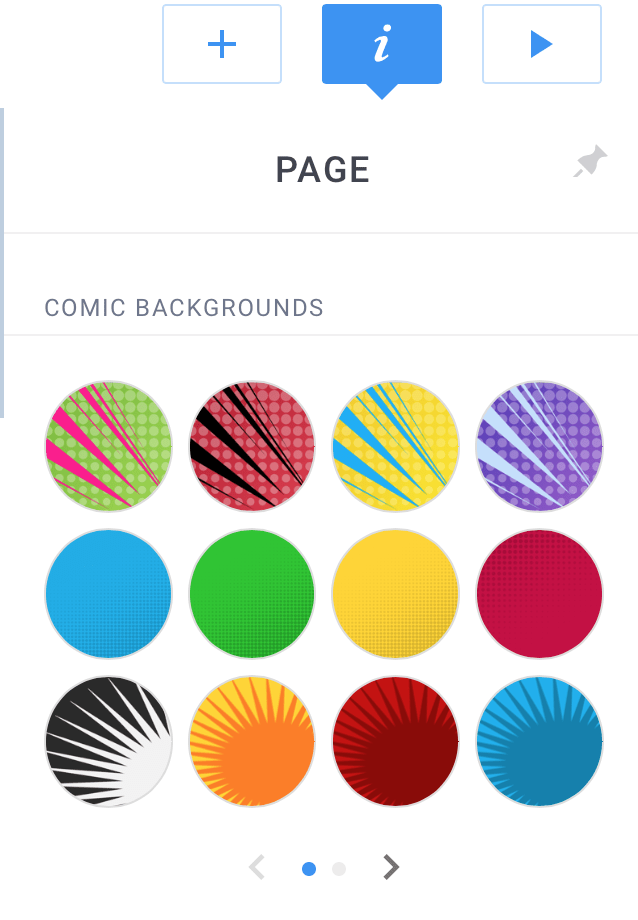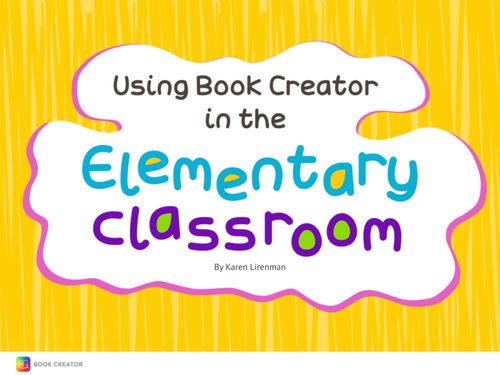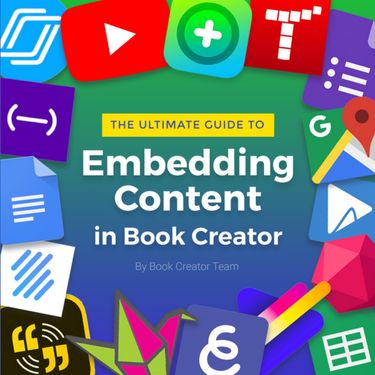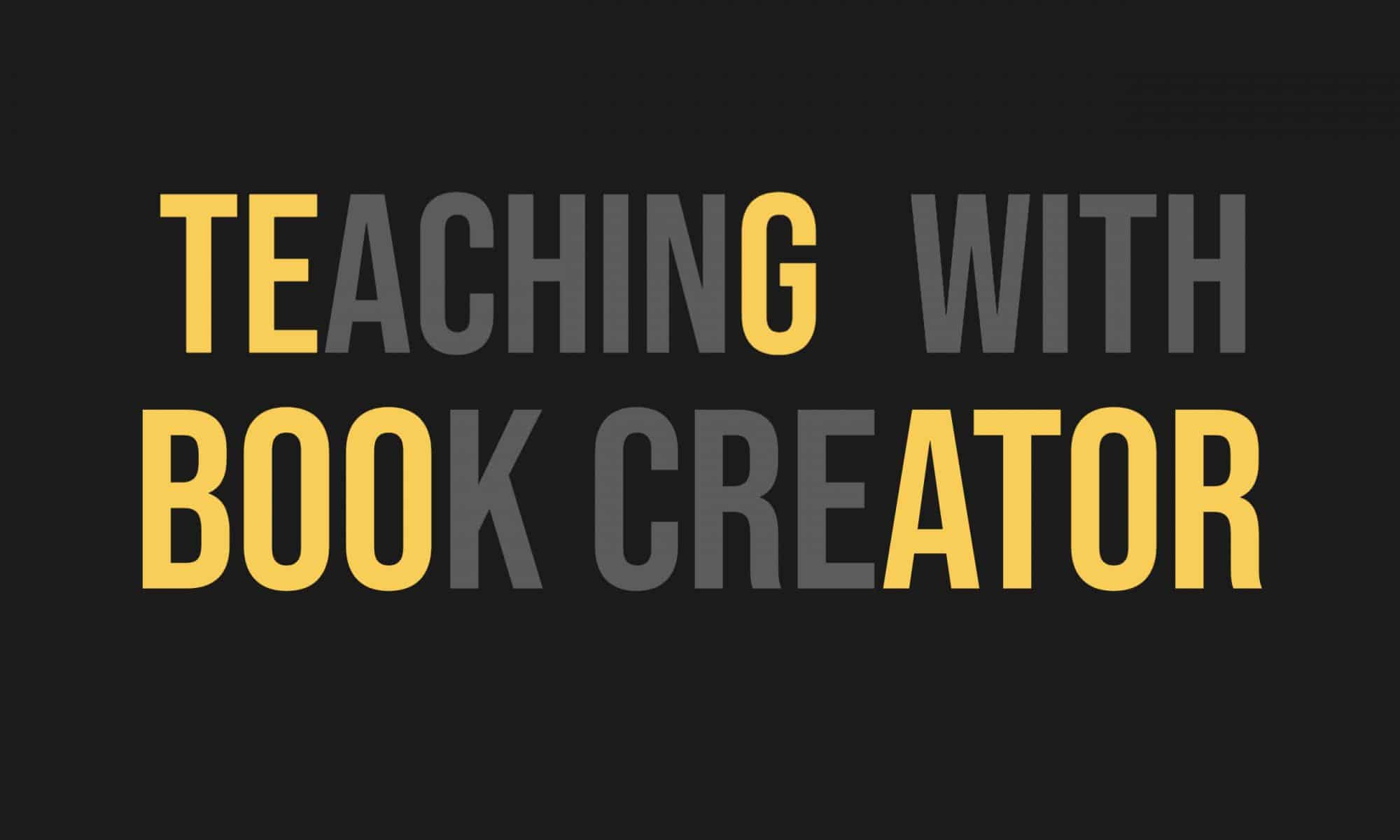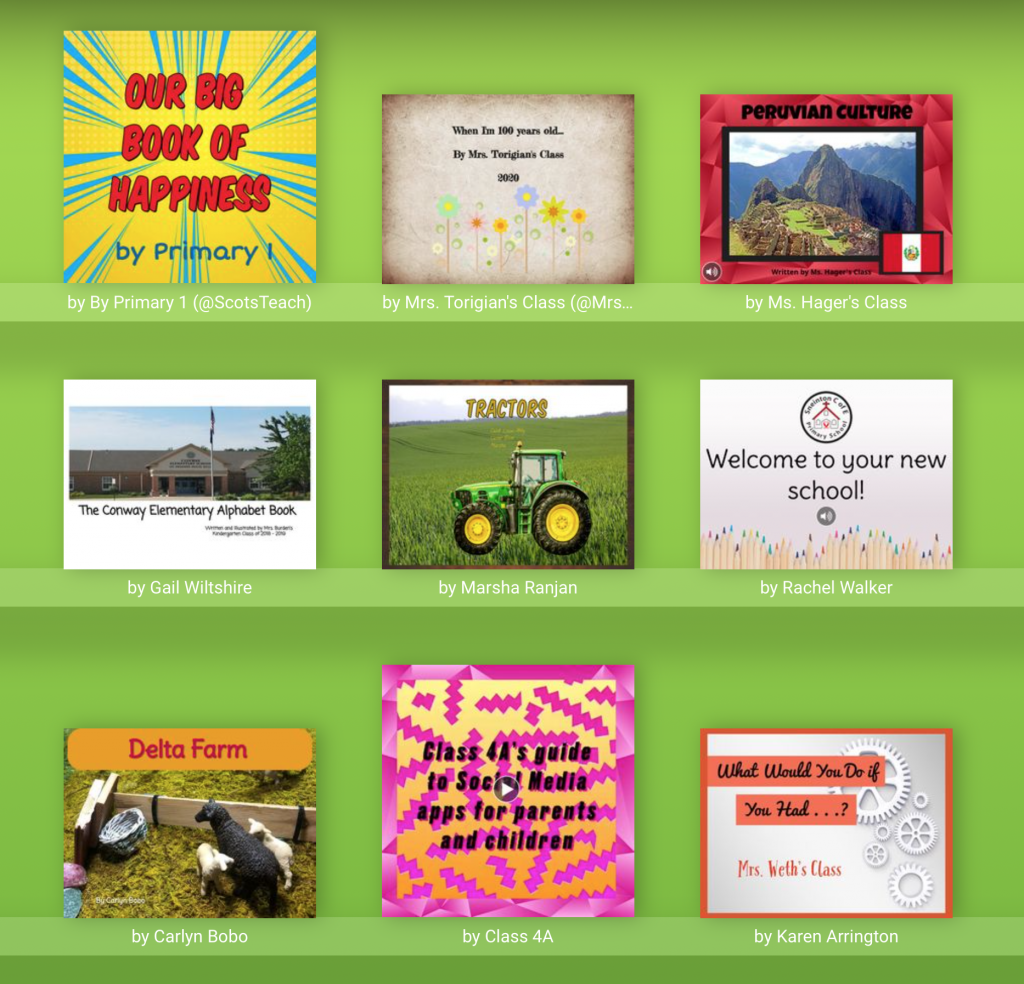Featured image by Free-Photos from Pixabay
In this class we will explore Book Creator – a simple tool for creating awesome digital books. Create your own teaching resources or have your students take the reins. Combine text, shapes, images, audio and video to make a book that can be viewed online or printed out. There is a paid iPad app, but you can also use the free online version in Safari or Chrome browser.
With a free account, you can get 1 library and create up to 40 books to use in your classroom. There’s no cost per student, and there’s no limit on the number of students that can join a teacher’s library. Also you can delete unused books and keep going.
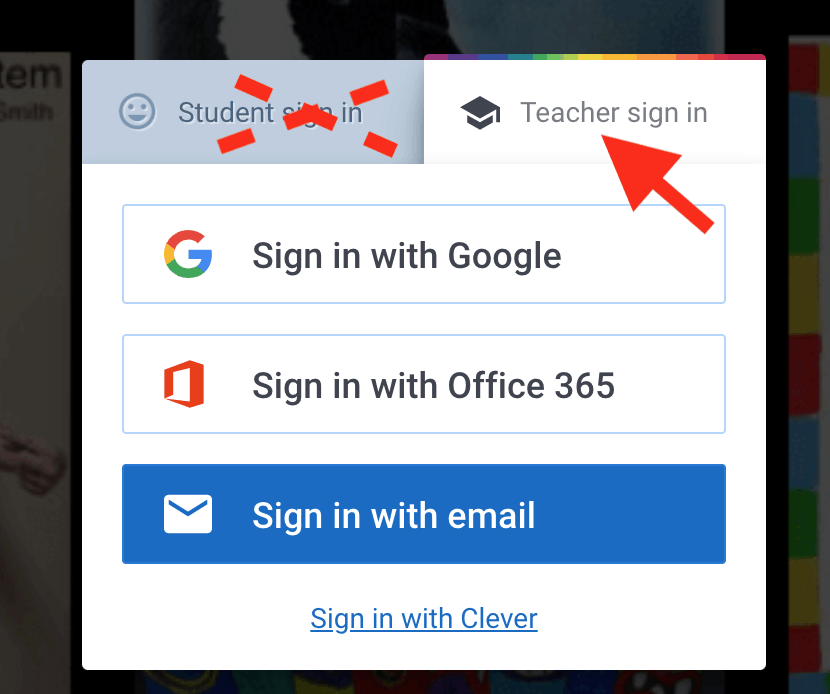
For this lesson, you should log into Book Creator Online and sign up for a free Teacher Account.
It’s a very easy app to use. Start a new book. I recommend a Landscape 4:3 Comic book. Looks good on computer screen and you to get comic elements even if you don’t use a comic book grid.
Here’s a quick intro to adding media, comic, shapes and backgrounds for your paper.
Assignment 10: Create a Book | Book Lesson 22-A11
Use Book Creator to make a book and embed in your post. Your book could either be a resource for students to use or a model for books students would make. Or you might want to make something to share with parents.
Have fun with it. Tell a story or create a lesson or resource for students. You could convert your Google site or re-purpose some of you previous posts into a book.
- Embed your finished book into a WordPress post that includes a written description of the audience and purpose of your book.
- As always, be sure to include a featured image and clever title for your post.
The book should be a minimum of 8-10 pages. Try a variety of content:
- Text, shapes, sticker, backgrounds.
- Photos: your own or from the built in public domain search
- Google map, video and a recording
- Embedded content from another source (for example a pre or post quiz on a Google form)
RESOURCES
How to get started with Book Creator
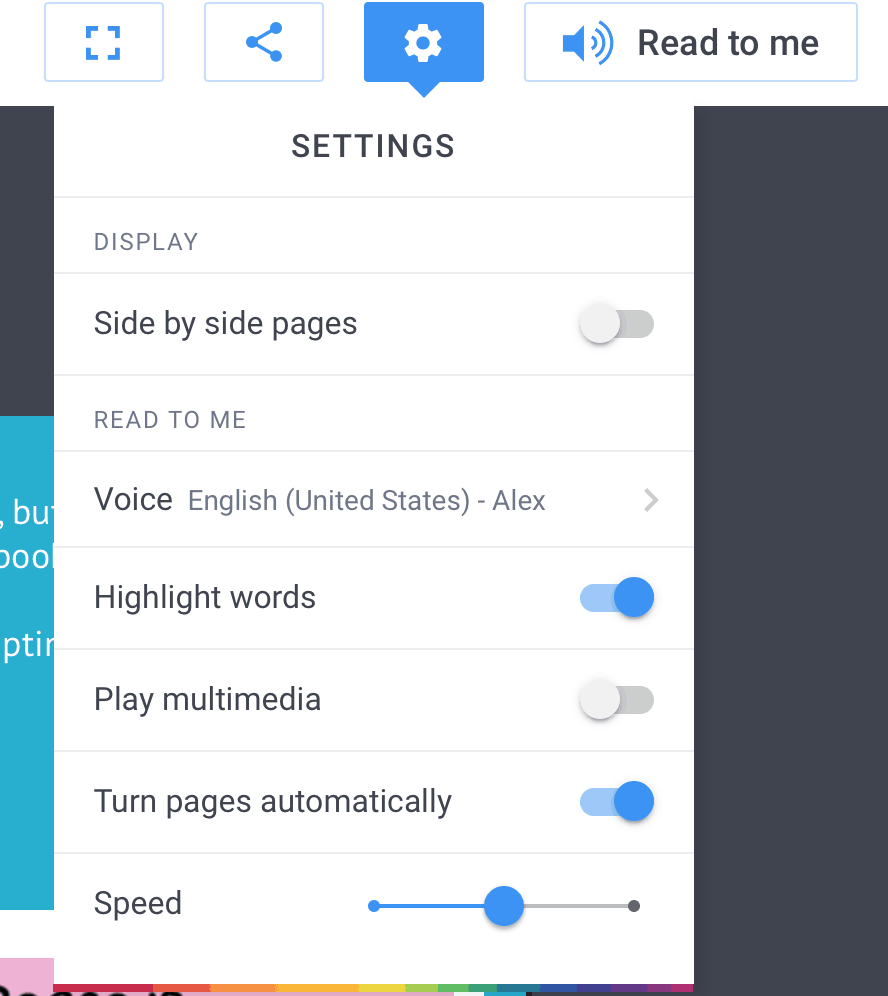
Left: Screen shot of presentation settings
How to get an embed code to use with WordPress “Custom HTML” block
Below left: sample embedded book with lots of ideas. You’ll see how it displays online with page flips. Below right: Guide to embedding content from other sources.
For inspiration click image link below to go to a whole library
of books made with Book Creator