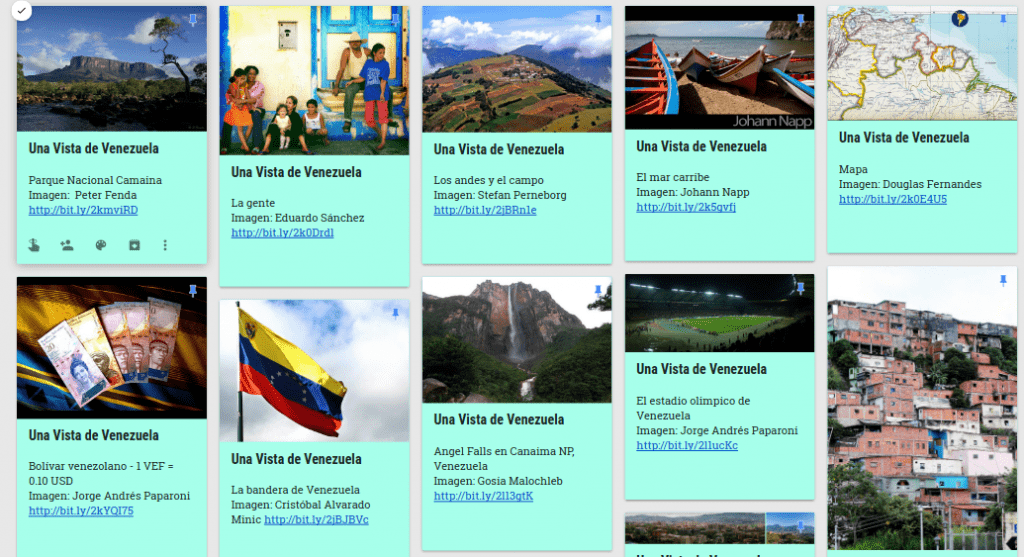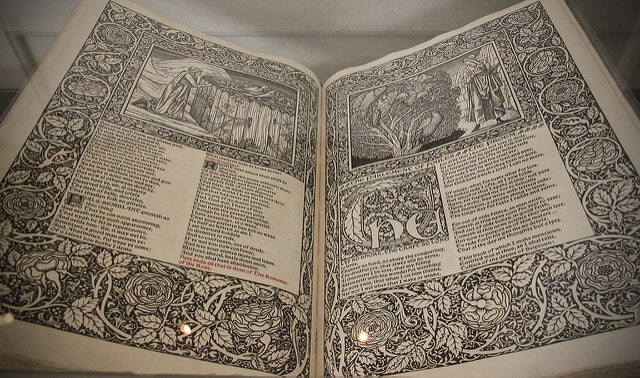I do it all the time in order to greet a friend or a relative. I think everyone does it at some point; everyone’s learned how at some point of their lives. But what, really, is the core of this simple motion, this simple greeting we offer to our friends and loved ones?
It is the wave, my friends, and it is not simply the back and forth motion of your arms or hands. It has a particularly deep occupation in the world of science, from climatology to meteorology to oceanography; to physics, psychology…everything. Waves are connected to everything and everyone.
During my research concerning waves, it boggled my mind how delicate the nature of waves is, as well as the tenacity and strength that they can have. Add in the ripple effect and the other properties that come along with it, well….it’s just amazing. Every time I think of the ripple effect, I am reminded of the proverb or saying about a butterfly’s wings? Something about starting from a butterfly and ending up as a strong gust of wind halfway across the world? Something like that.
While I was looking for media, I was really inspired by all the creativity that I found when looking at images. I found the pictures that I saw on Flickr especially to be super calming and definitely something worthwhile to look at.
https://www.flickr.com/photos/ajc1/8491721799/in/photolist-dWoi3x-dL9xct-iUVZmf-dL9zMZ-bzkNYr-cRiHF7-xW4vP-nW5Ee1-bnSmFE-dLf5mE-67qjfb-peNUYh-9Ndj98-dLf2AE-bHayha-aGT1vT-7yztt-3JnCge-3JUjA-edj6Xq-b64C2v-69dvSD-69dw5K-fN83Fc-3JrPYJ-4s3pkL-FSkGXy-oqmWLV-pDpBRn-3JUm7-aF45uC-dL9y2T-5jpdrD-9QSpTG-9Ndj4a-bwk3cG-qs6auG-3Hxni-9NdiVV-7wrBC3-34Rmuy-CUiaZM-9DYoe6-4rYkZF-q47QZn-qJuGZr-FRSS9-qwJx8H-bNmDk8-9oiLxa/
Like the one above from AJC1. Doesn’t this just make you want to go swimming/surfing/whatever you do in the ocean? Isn’t it weird to think that this picture of a particular kind of wave makes your brain send out a different kind of wave? (a brain wave…duh.)
Waves are super calming, and I loved seeing all the creativity that went into trying to convey that. I looked at some of the science-y stuff that I found as well, but there were some things that I didn’t really understand, mostly because it was really late at night and I didn’t feel like delving that much into hyper-physics (I’m pretty sure that’s a thing). Not only waves super calming, but they’re also essential to nature for various reasons. (Again, more science-y stuff) In the link, I have provided my OneNote compilation of said calming pictures of waves and such, and there’s an article there that explains the benefits of the ocean’s waves in 6 easy little blurb-y paragraphs.
I found that I spent most of my time on Flickr, just looking at pictures of the ocean. It made me kind of homesick to be honest. This is probably the reason why I switched to science. Then the science aspect started to speak in…well, science lingo, and that bored me out of my mind. I had the (bad) smart idea to look into brain waves, and I saw lots of MRIs of brains in lots of different bright reds, greens, yellows, and some in some really calming blues and grays…although I think the calmer colors mean little to no activity? I also used a lot of regular Google searching.
What made this experience really fun was being able to use OneNote in a way that wasn’t notes. It felt sort of like scrap-booking, and I’m really into that kind of thing. Maybe now I’ll be able to use it more like a scrap book than anything educational.
That’s it for now!
My OneNote Thing!
Featured Image: Waves from Tutorvista.com