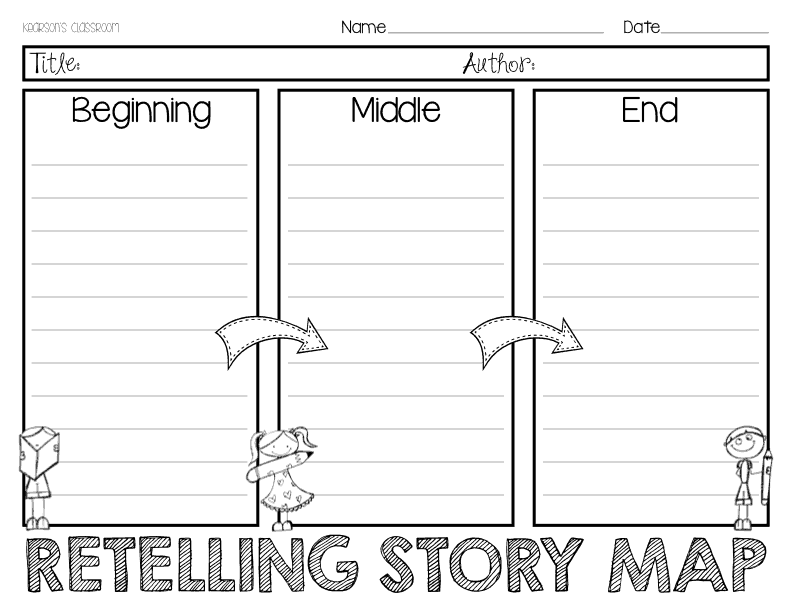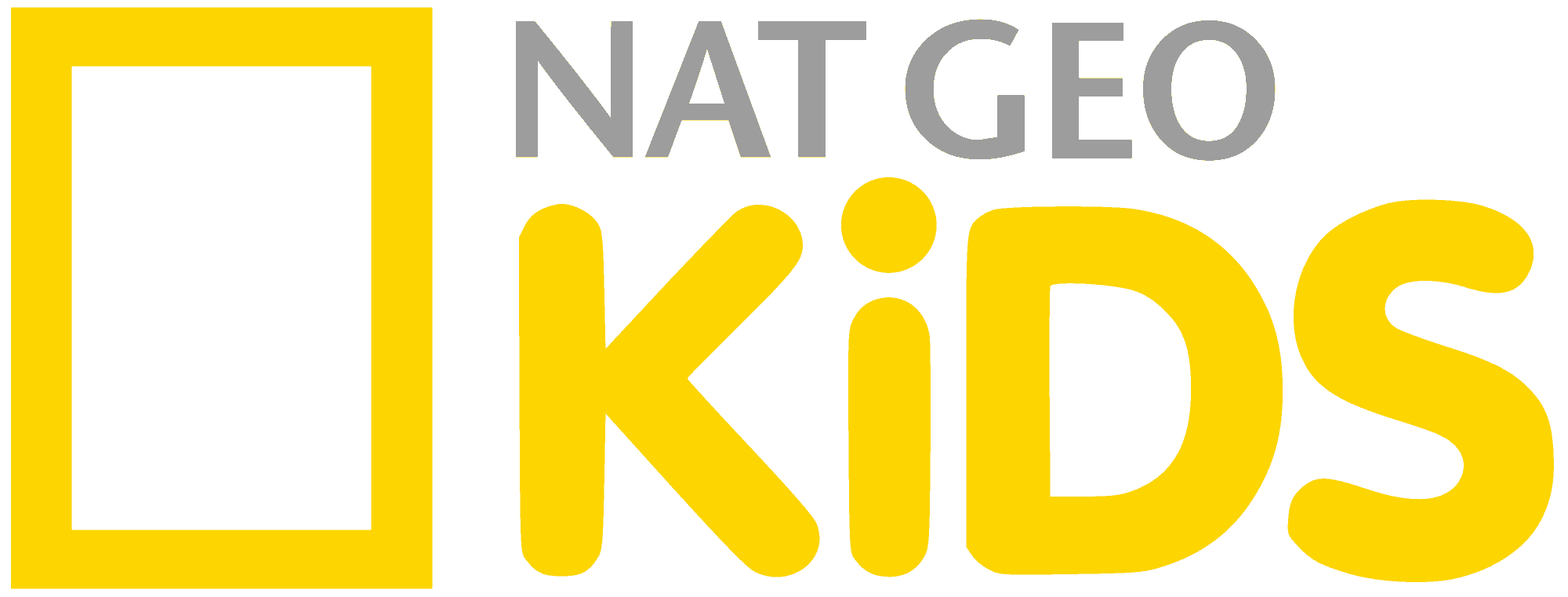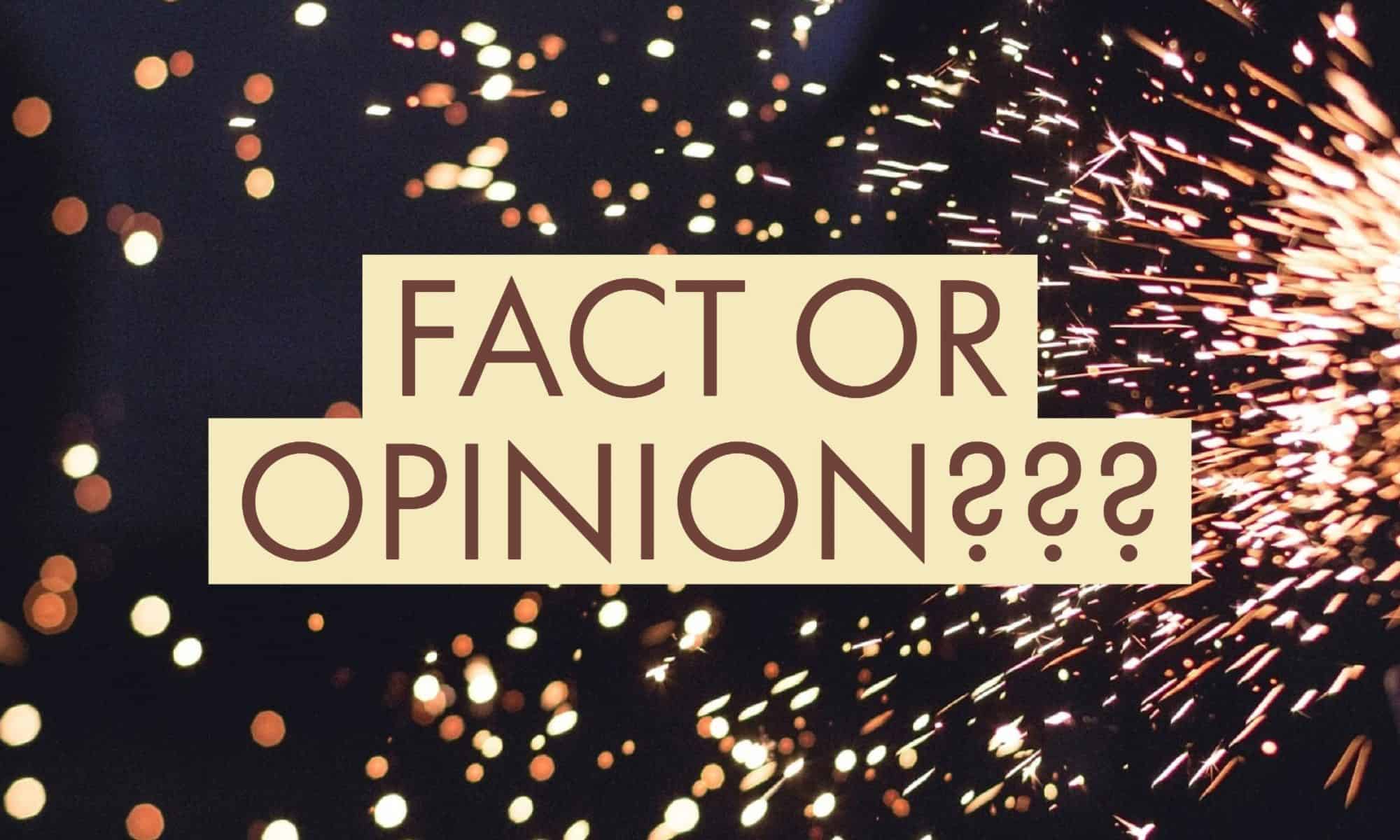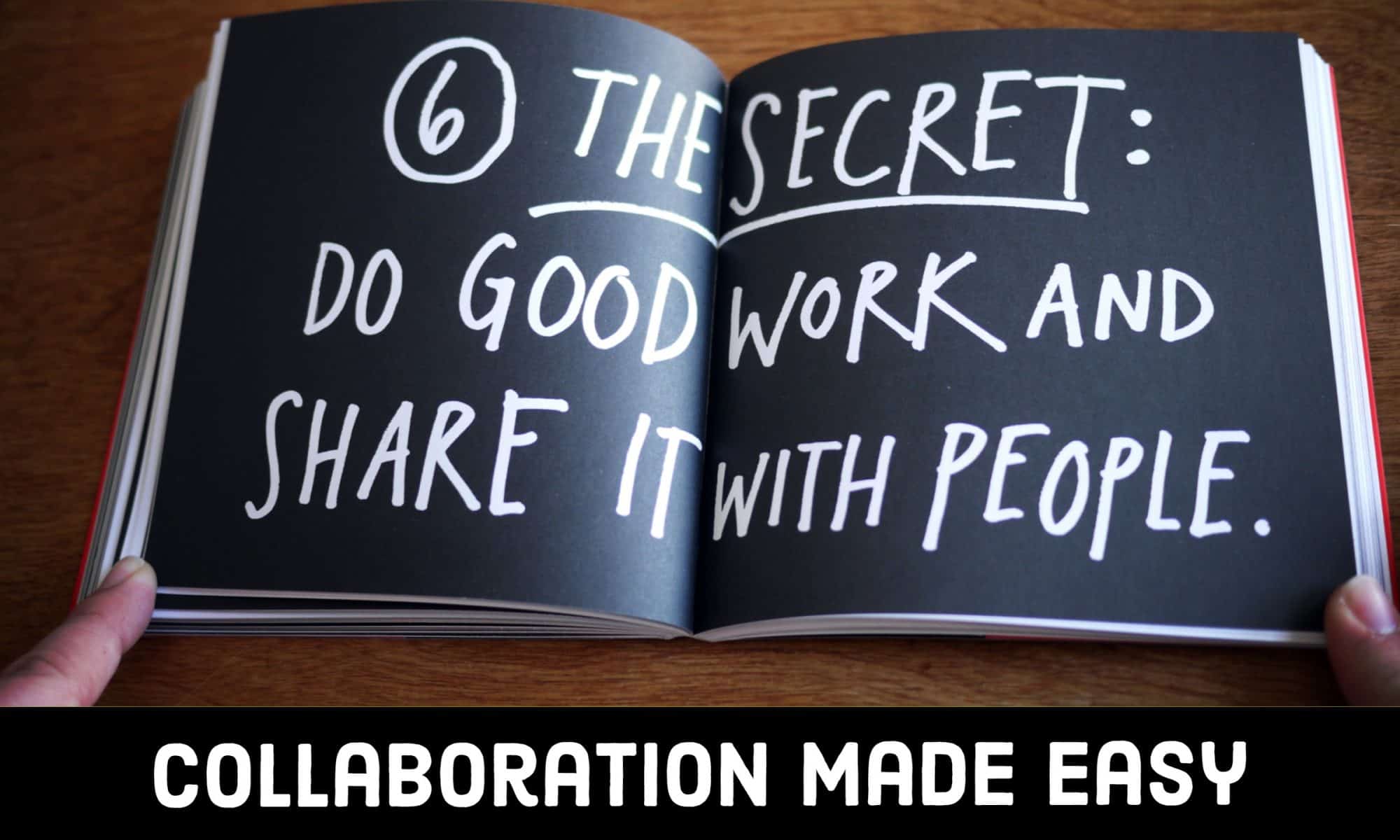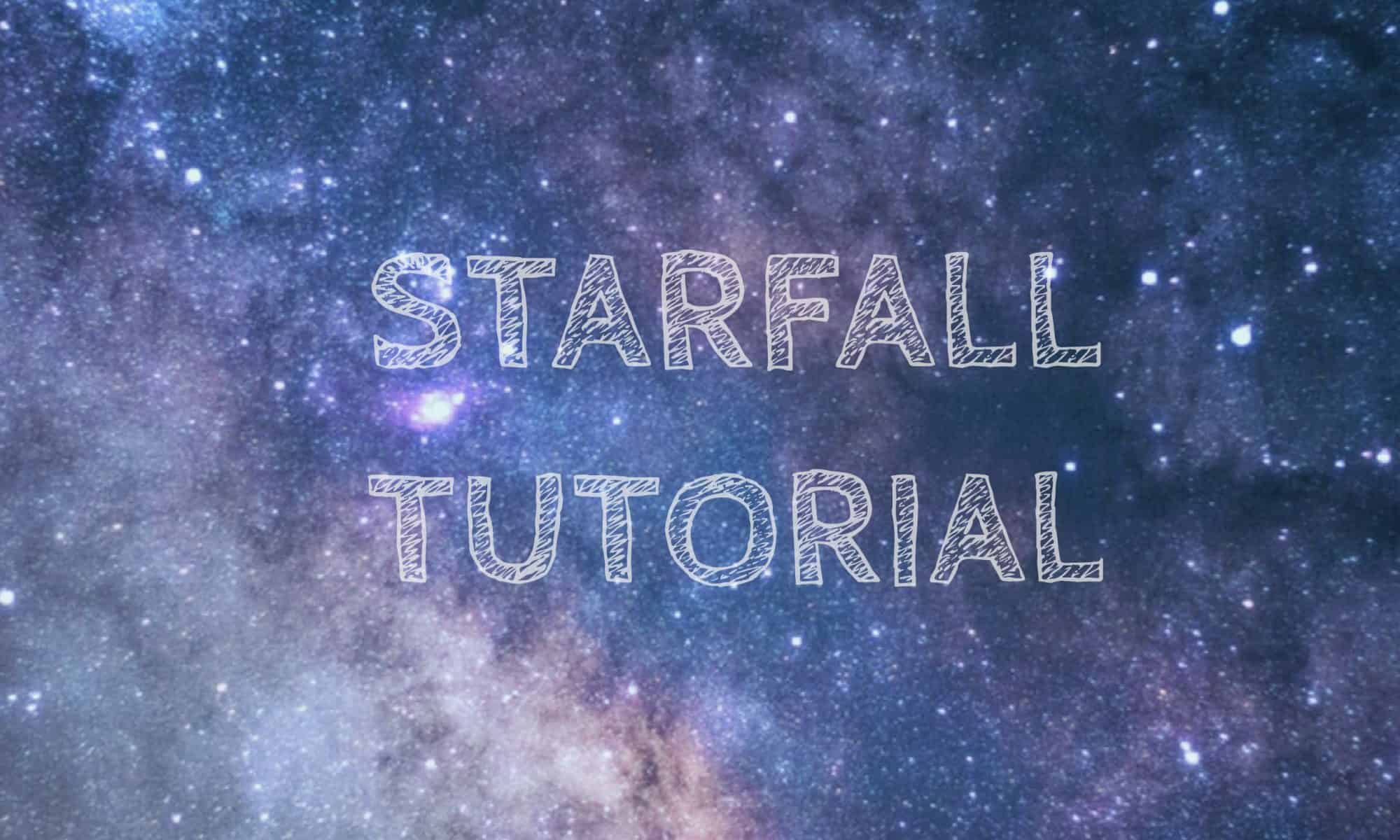Explain it: My lesson is based on the Oregon State Standard, “CCSS.ELA-LITERACY.RL.2.5: Describe the overall structure of a story, including describing how the beginning introduces the story and the ending concludes the action.” In my lesson, students will learn the elements of a stories’ beginning, middle, and end.
The beginning of the story answers the question: “Who are the characters? What is the setting?”
The middle of the story answers the question: “What happens to the characters?”
The end of the story answers the question: “How are the characters different than they were at the beginning because of what happened during the story?
Students will select a picture book, and look for a beginning, middle, and end. They will then retell the beginning, middle, and end of the stories they have chosen to the class.