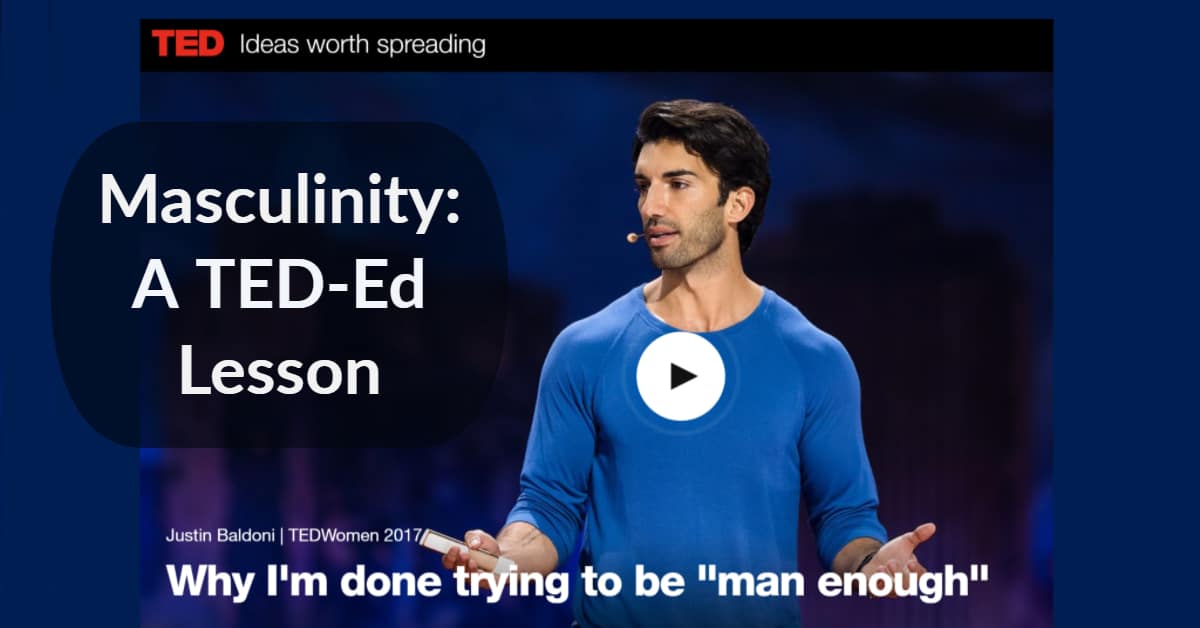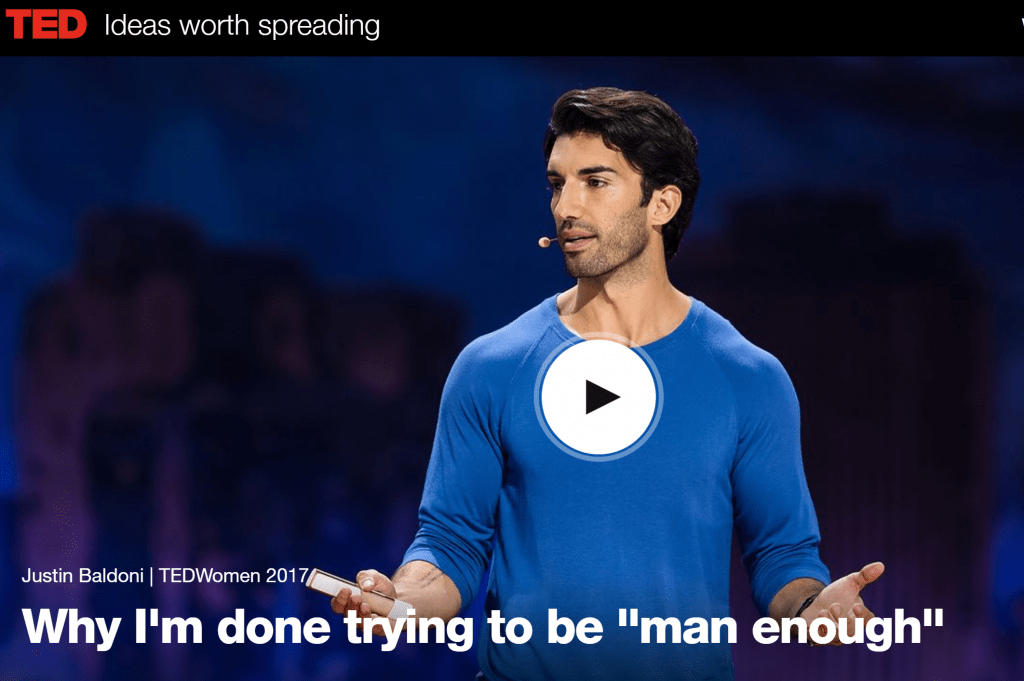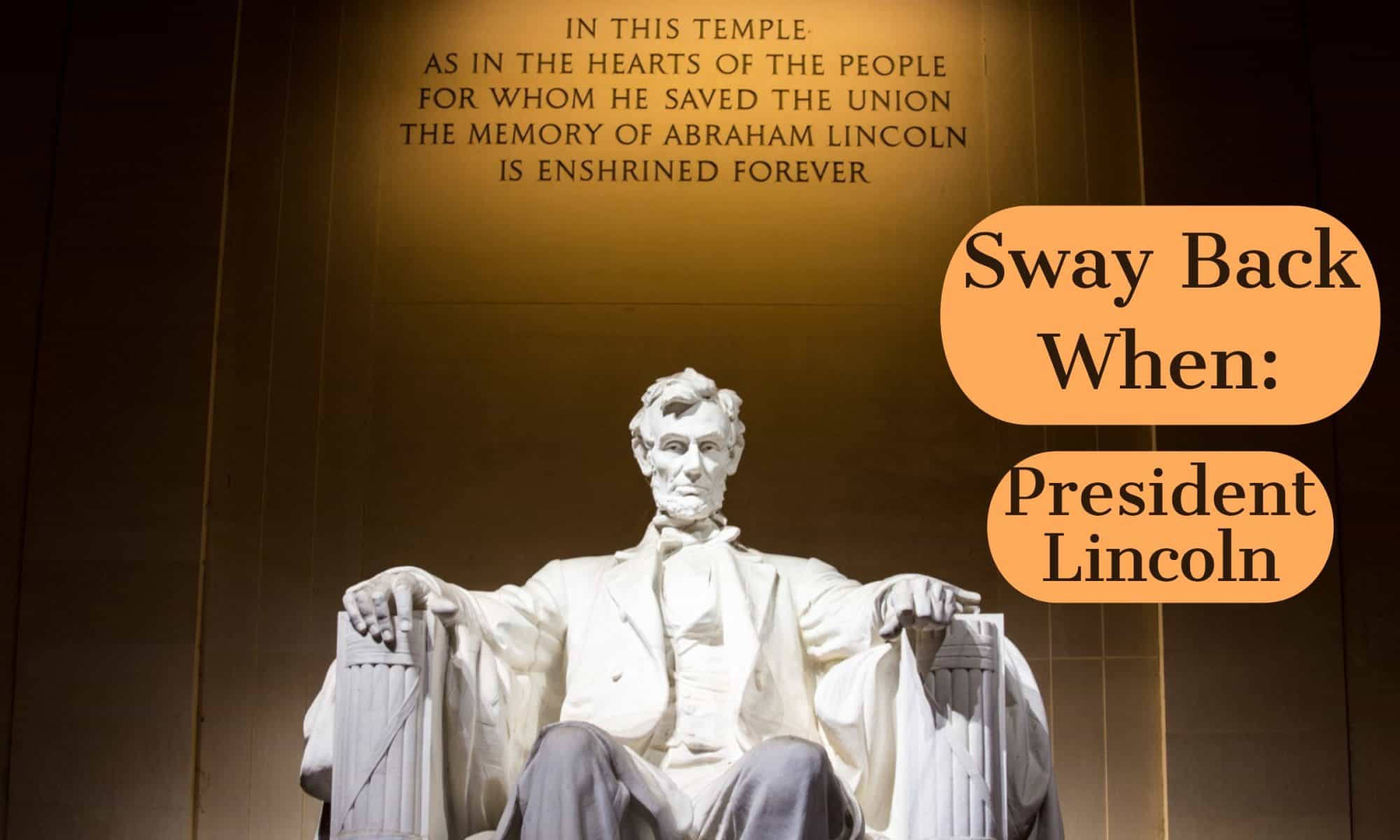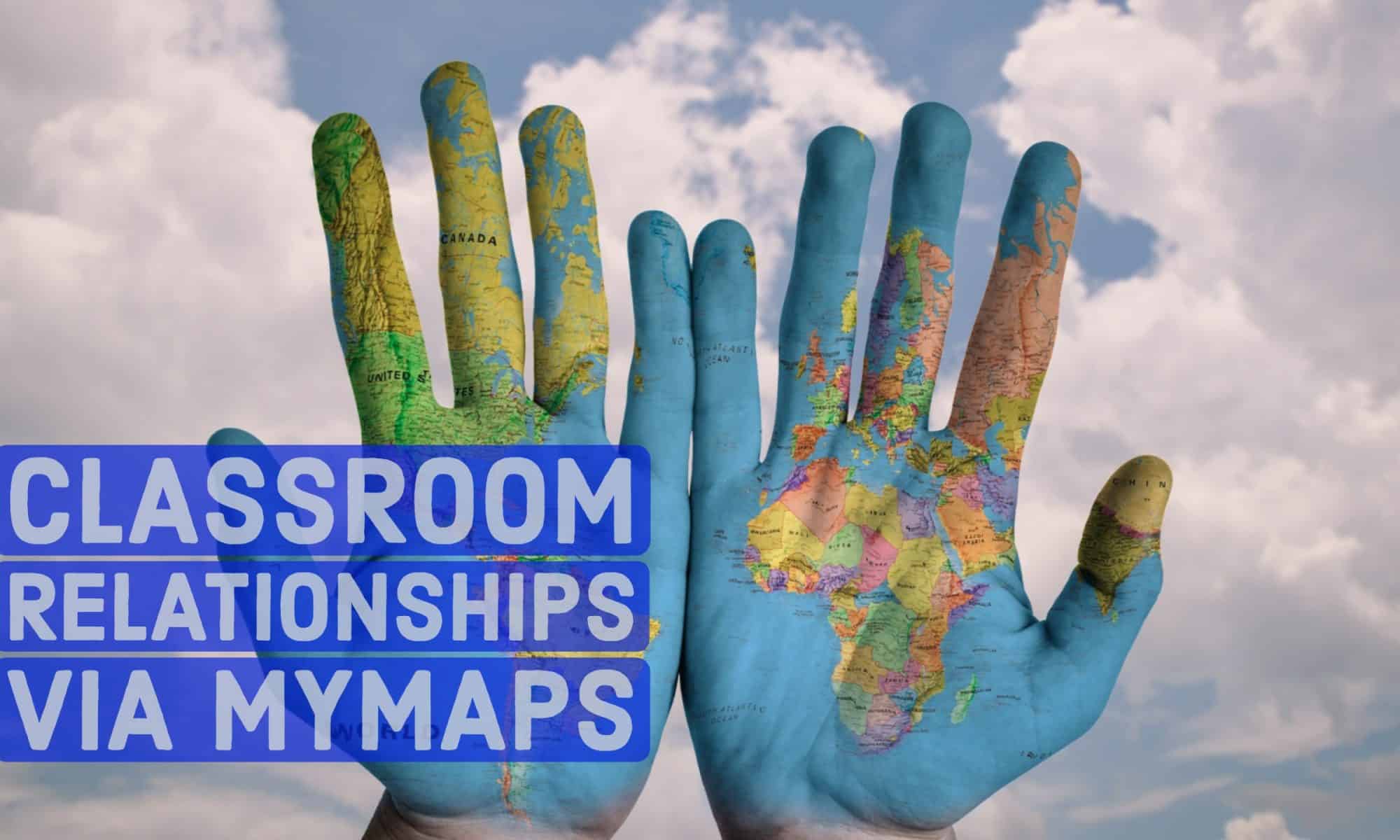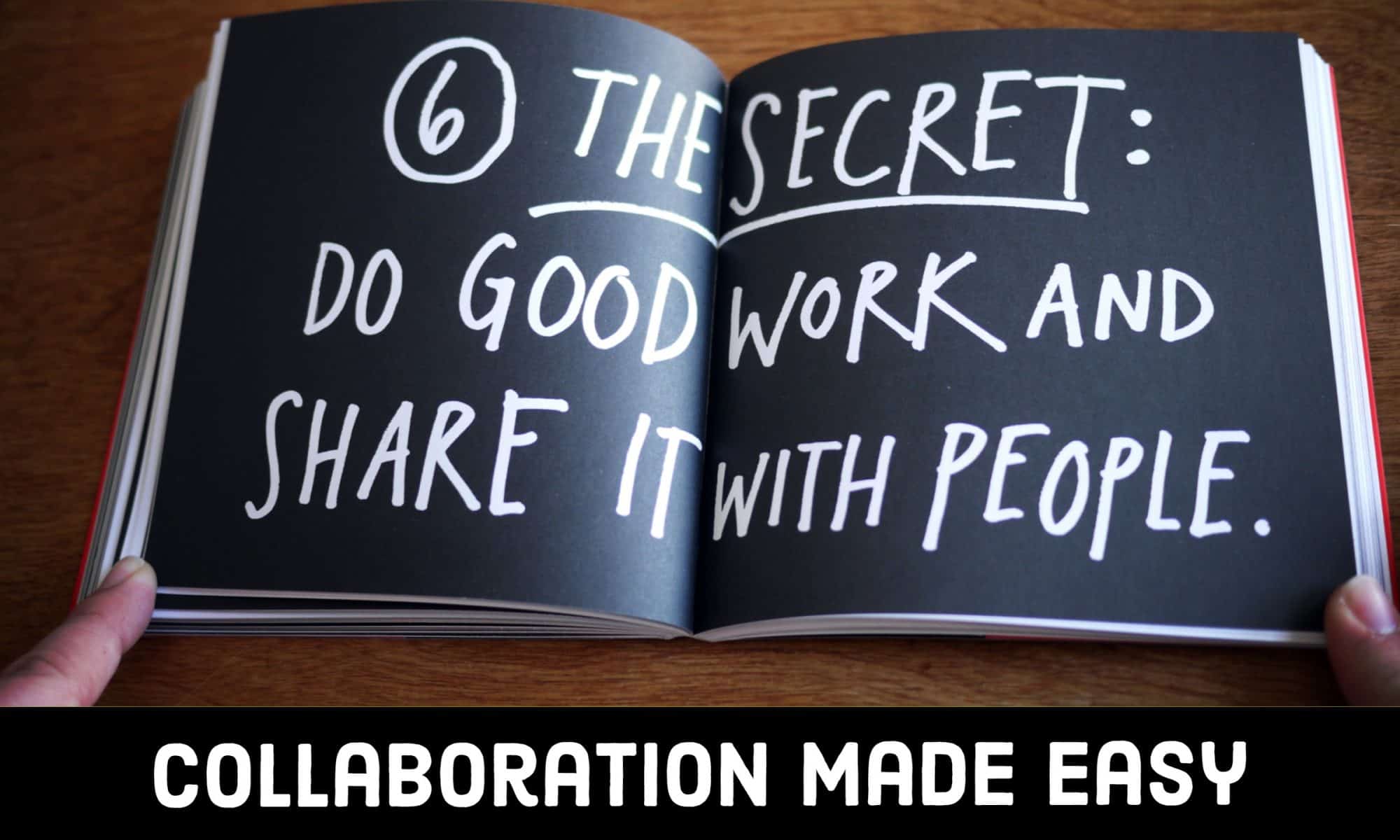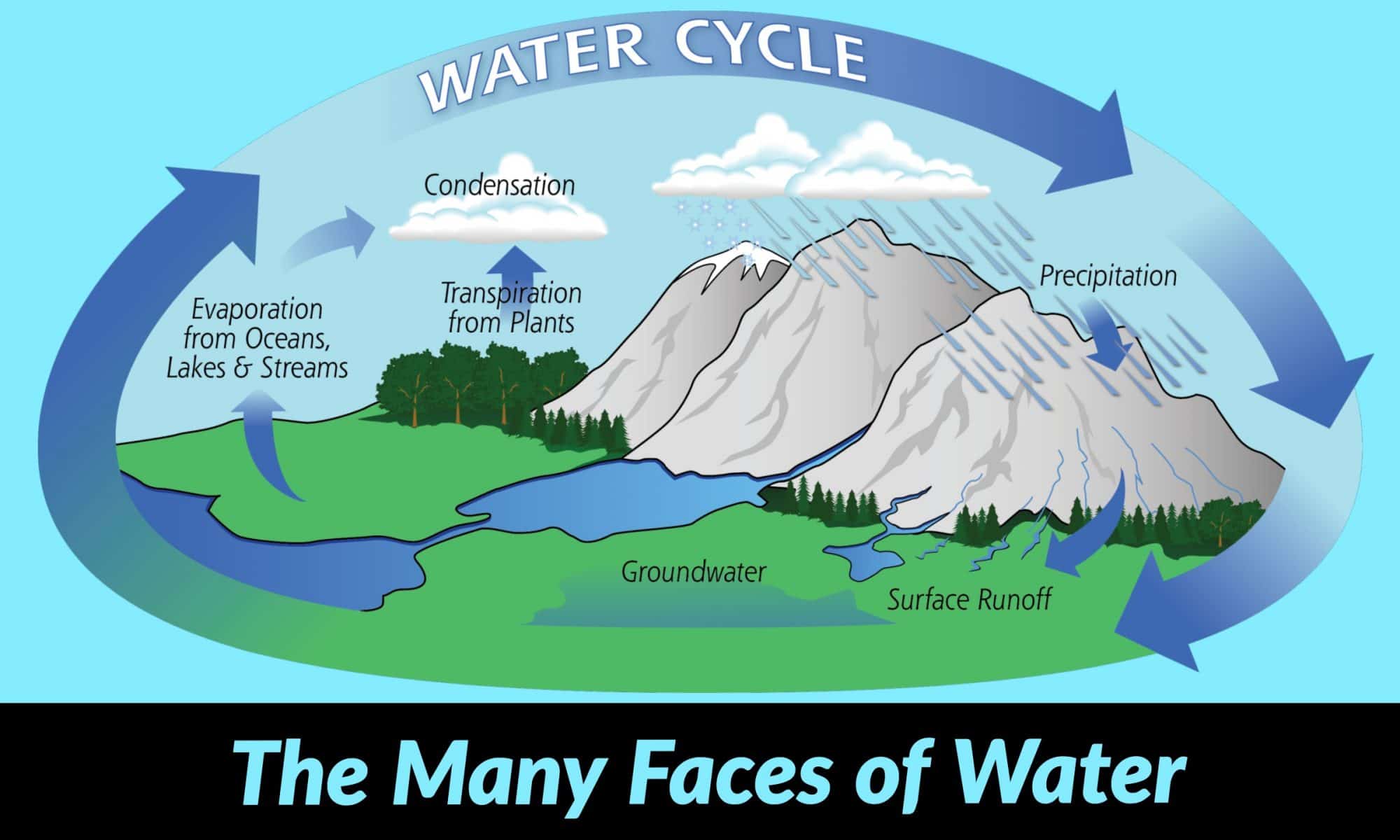Throughout this semester in ED Tech Methods, we engaged with a plethora of software, tools, and applications that can enhance student learning. In both independent and group work, we created projects using these tools and wrote blog posts (similar to this one) about our experiences with each tool. Although much of the technology used in the classroom was largely foreign to us students, this class gave us the tools to navigate each piece of technology and prepare to use it within the classroom.
The most important aspect of this class was getting comfortable with the process of learning new technologies. To accomplish this, our instructor, Peter Pappas, gave us students just enough background information so that we could wrestle with discovering the technology ourselves. Although this initially may have led to frustration, it certainly taught us the process for learning new technologies in addition to learning to use the actual tools we experimented with. Essentially, Peter Pappas pushed us students to learn for ourselves as he gently guided us alongside. I felt this was a perfect approach to teaching this class as I now feel more prepared to be adaptable and curious to continue learning.
I feel that these two traits, adaptability and curiosity, are two gems that I will carry with me beyond this class and into my career. Furthermore, I feel that adaptability and curiosity are the foundation for being a tech-savvy teacher. After refining these skills in ED 424, I am excited to use the technologies we learned in class in addition to harnessing the power of any technology I will use in the future.
Lastly, a special thanks to Peter Pappas for the reflective framework used above, in addition to guiding our class and offering us the foundation to go forward and harness the power of technology in the classroom. We are deeply grateful.
Nick Krautscheid