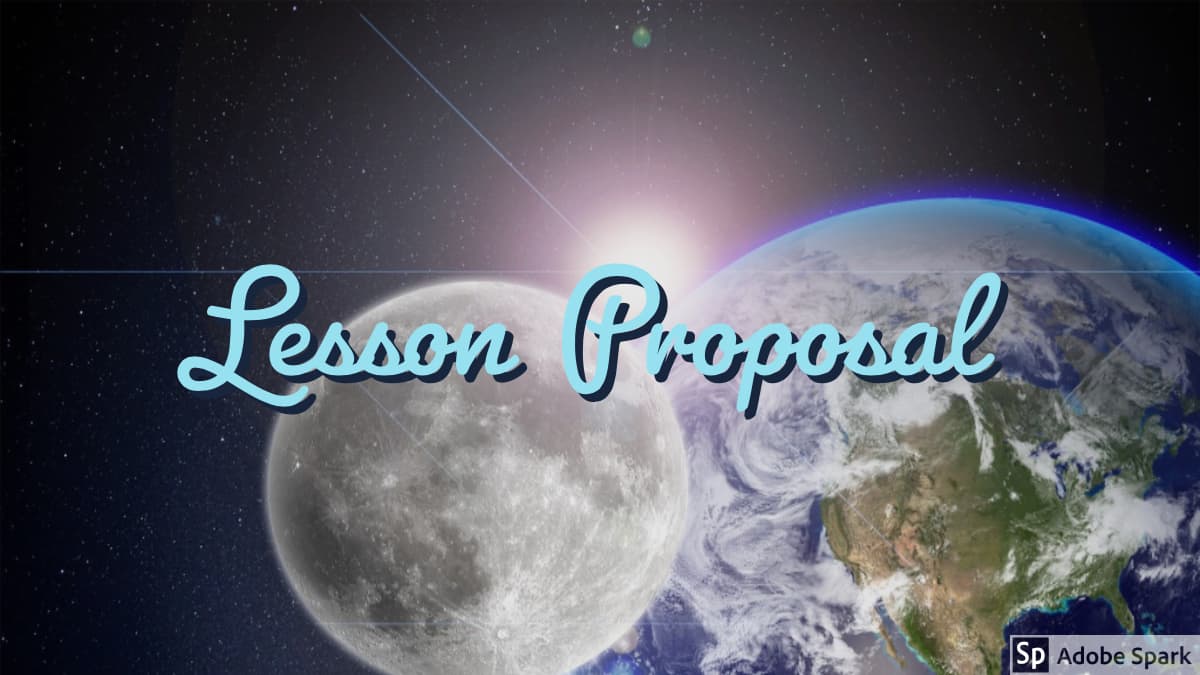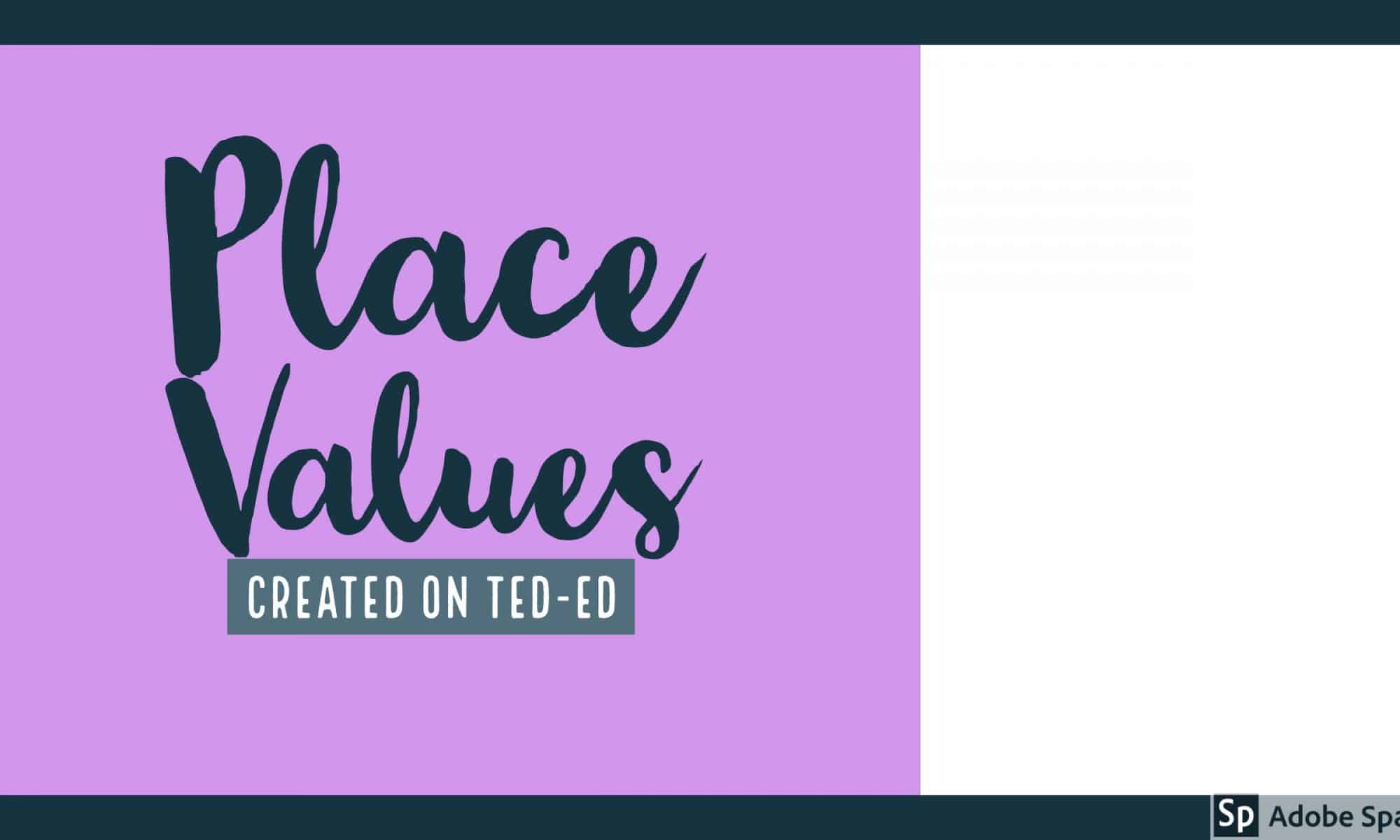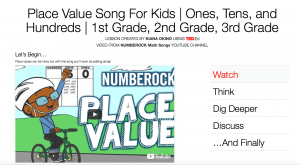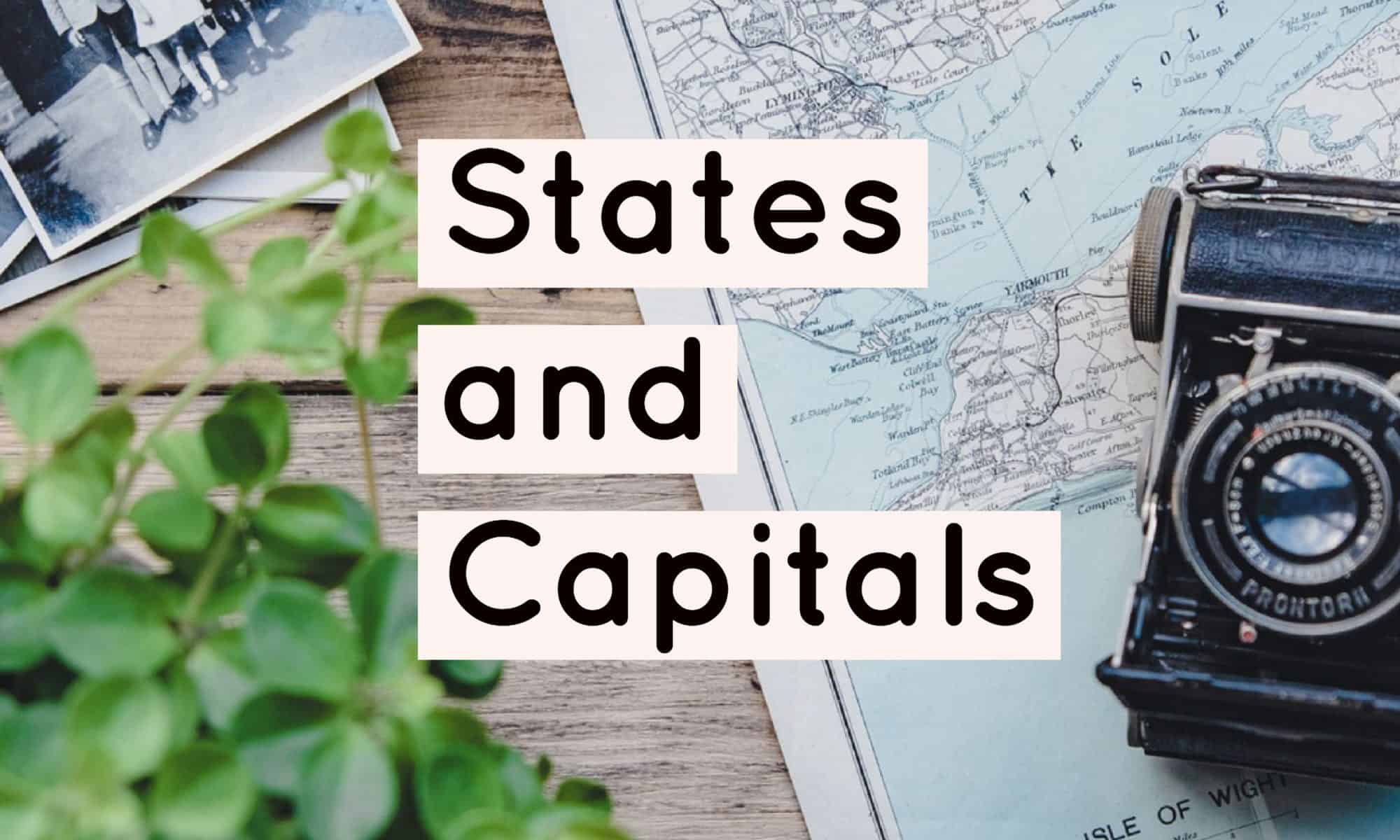Over the course of the semester I had the opportunity to learn about the various technological resources that I can use as a future educator. Prior to this class I was, admittedly, worried and mildly fearful about utilizing technology so frequently in the classroom. I had very limited knowledge and experience with these types of tools and felt that I would be unable to create products worth sharing with the online world. Although my posts this semester may not be TPT (Teacher Pay Teacher) ready, I was pleasantly surprised with how much content I have created in such a short period of time.
I am extremely grateful to have been exposed to the educational technology realm, and found the in-class tutorials very helpful. In fact, I have already begun to share my knowledge of these “tech tools” with family and friends who are also impressed with how many accessible (free), resources there are.
As a future educator, I found this course to be beneficial as it has provided me the guidance and tools to help get me started with including technology into my lessons and classroom. I have learned that technology does not have to be and end all be all resource and, an incorporation of tech does not mean a replacement of other equally beneficial tools. I plan on using these tech tools to enhance lessons in order to make them more engaging and accessible to my future students. Technology also provides educators with an excellent way to meet students’ different learning access points and allows the learning to continue at home. Although I can’t proclaim to the world that I am a tech savvy teacher quite yet, I definitely feel like I’m on my way!