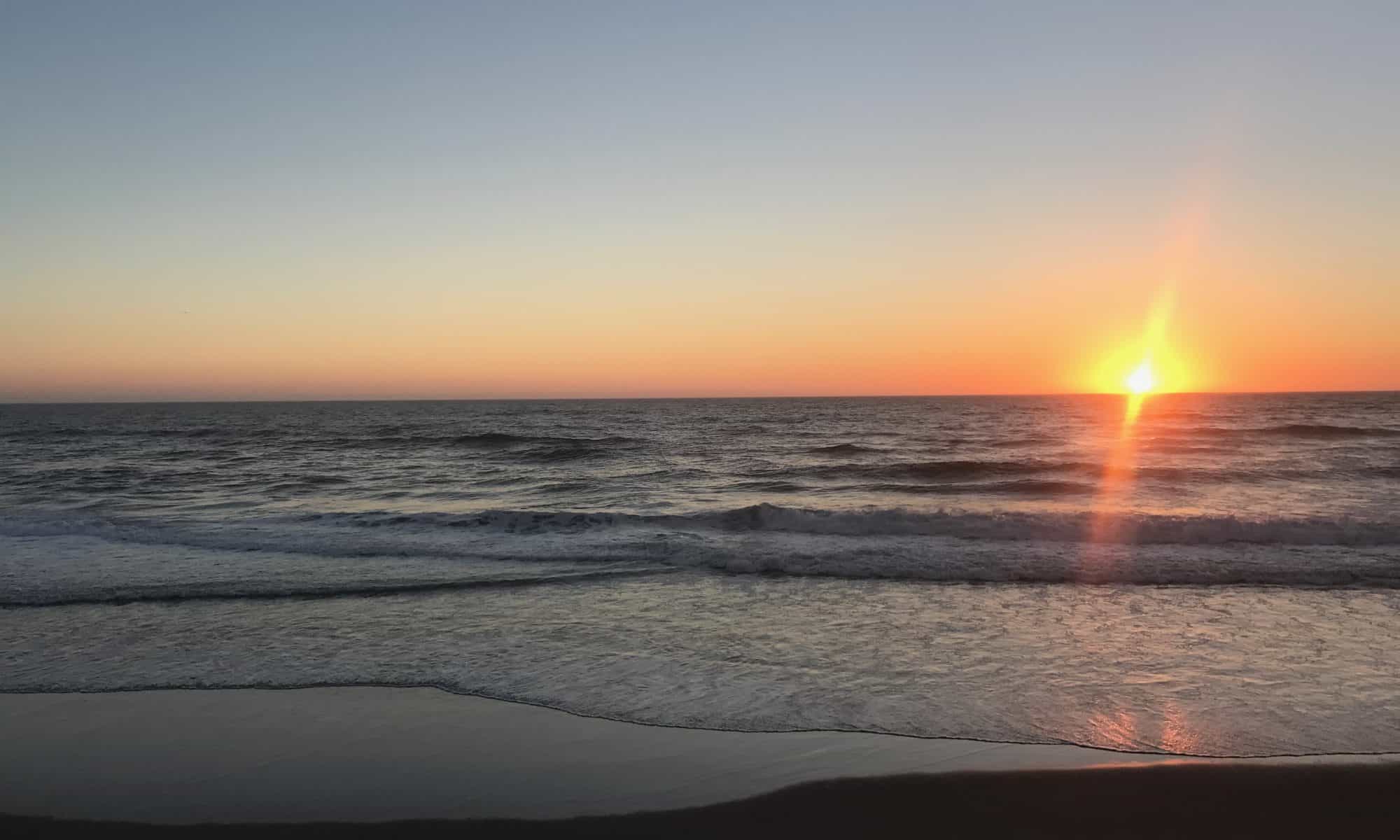Spring semester 2018 will be remembered as an opportunity we had to explore other realms of the education world that we had not previously engaged with (as much as others). One of the most prominent, and seemingly relevant topics to us, considering our current situation (and as we move towards teaching in the near-future) is technology. The EdTech class was not only engaging and insightful, but provided me with the skills and knowledge to navigate many different technological applications that involved video creation and manipulation, animation, voice-overs, creative arts, etc.
Unlike most classes that follow a specific rubric or have step-by-step instructions, this class and Prof. Pappas, gave us an incredible opportunity to explore new technology, but figure out all the tips and tricks on our own. Navigating unknown waters is an imperative skill to have as a first year teacher in all educational areas, and especially technology. We will be challenged by new and changing technologies and if we have an open mind and the ability to be adaptable, we can truly conquer any struggle and thrive as the most tech-savvy teacher ever!
For me personally, one of the most exciting parts of this class were all the ideas I generated when thinking about what tech tools I now have in my toolbox and ones which I can easily use in lesson and unit plans, as well as on a daily basis with my students. I hope to encourage my students to use technology wisely and to most importantly…be creative with it! There are so many amazing and innovative ways we can use technology and if it can be incorporated into all subject areas in the classroom, students will be engaged and excited to see what they can do when they get to try out something for the first time themselves–eventually becoming experts of course!
Technology is our future and we, as teachers, have a duty to learn about and deeply understand technology in education: finding ways to help ALL students access the material, keep classes fun, and inspire students to become the next tech-masters of the future!
Thank you, Prof. Pappas, for a wonderful, engaging, stress-free class. Thank you for helping us learn on our own, experiment, fail, and succeed throughout our journey in this class. I wish you the best and I am excited for the production of the iBook!